The Dataset Details page provides a dashboard for accessing datasets, including data, a catalog overview, and navigation links to facilitate exploration through jobs and searches. The previous article provided an overview of the Datasets page.
The video below shows the information and functionality on the dataset details page.
To open the dataset details page, click the Dataset card.
.jpg)
General Tab
The page lands in the General tab, which provides an overview of the data and the catalog contents.
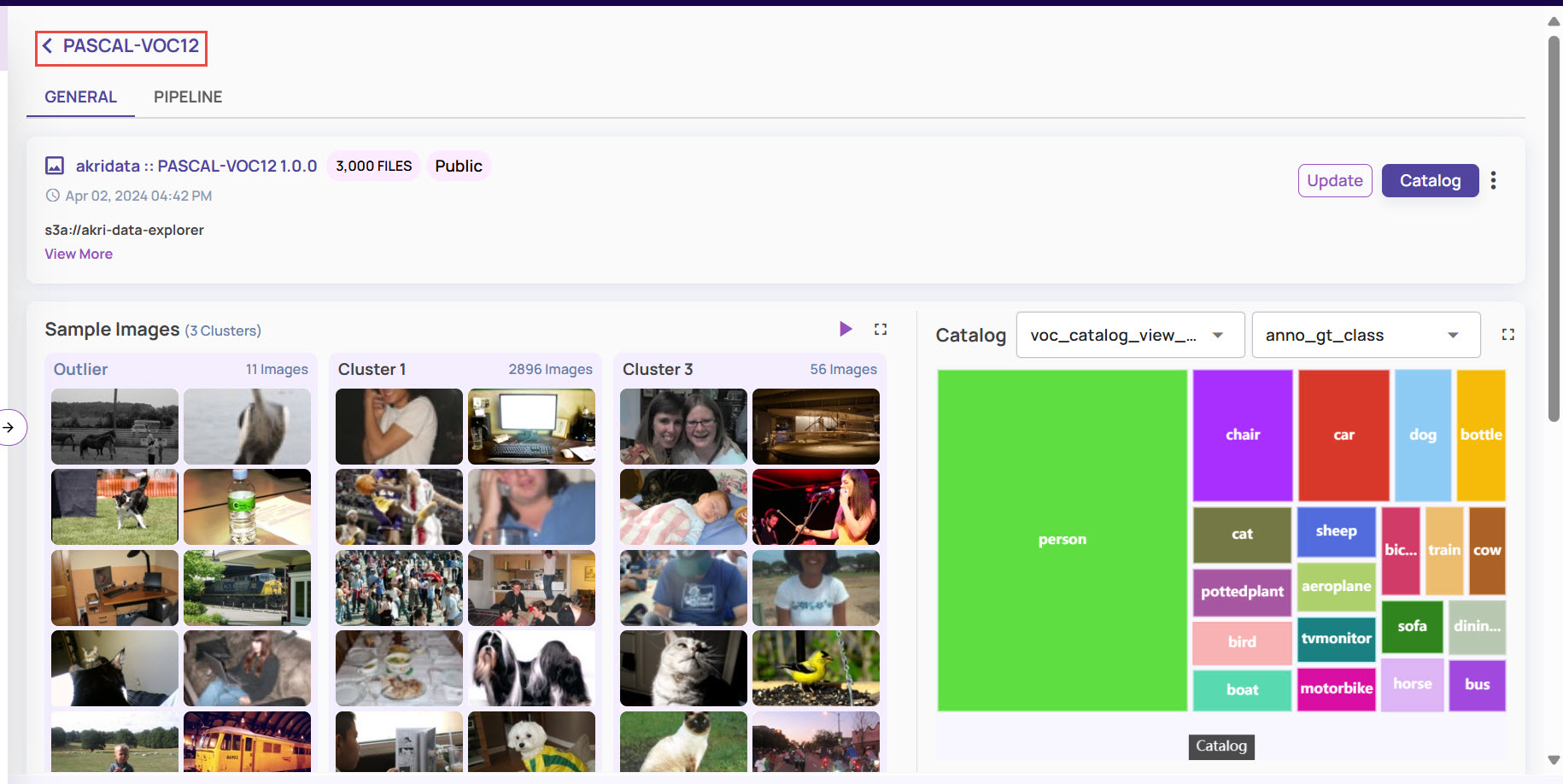
Pipeline Tab
Switch to the Pipeline tab to view the attached pipelines and their execution details.
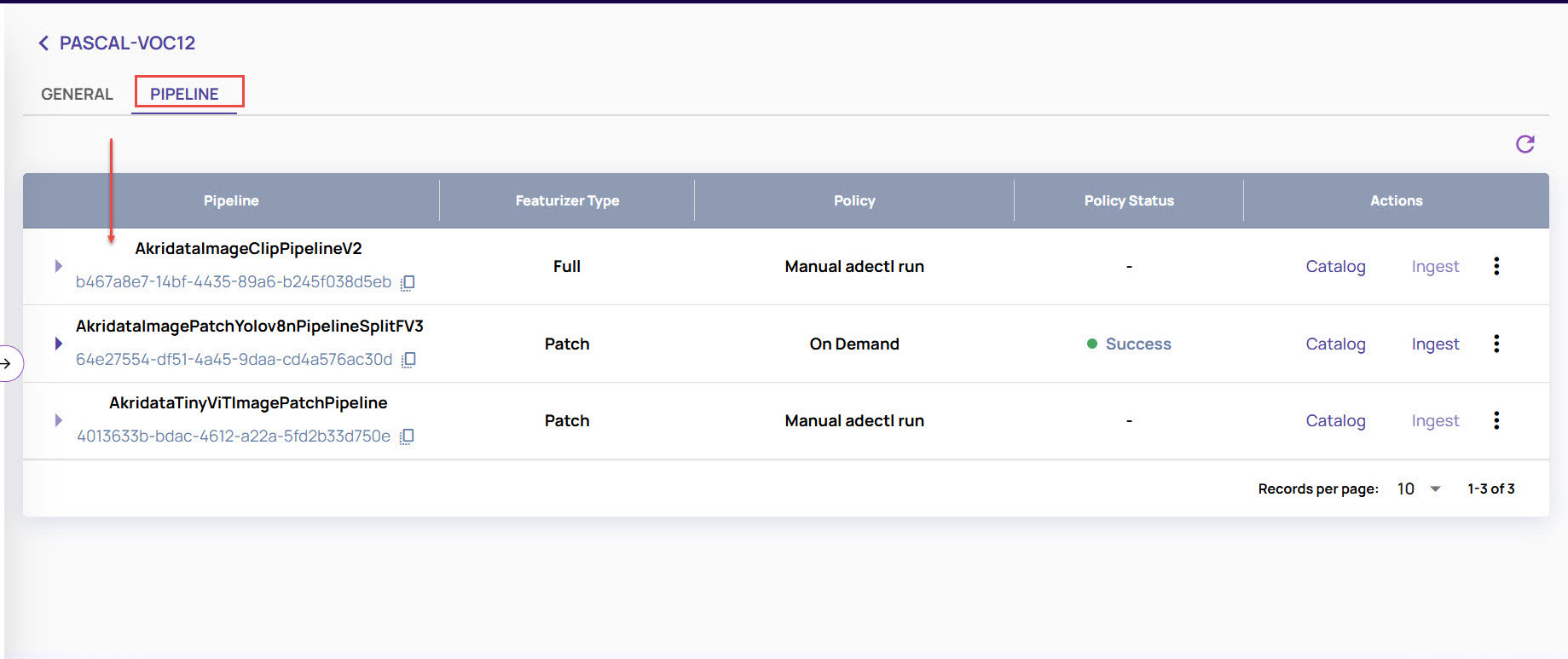
Additional Details
Click the "View More" button to view details, including the container name and glob pattern associated with the dataset.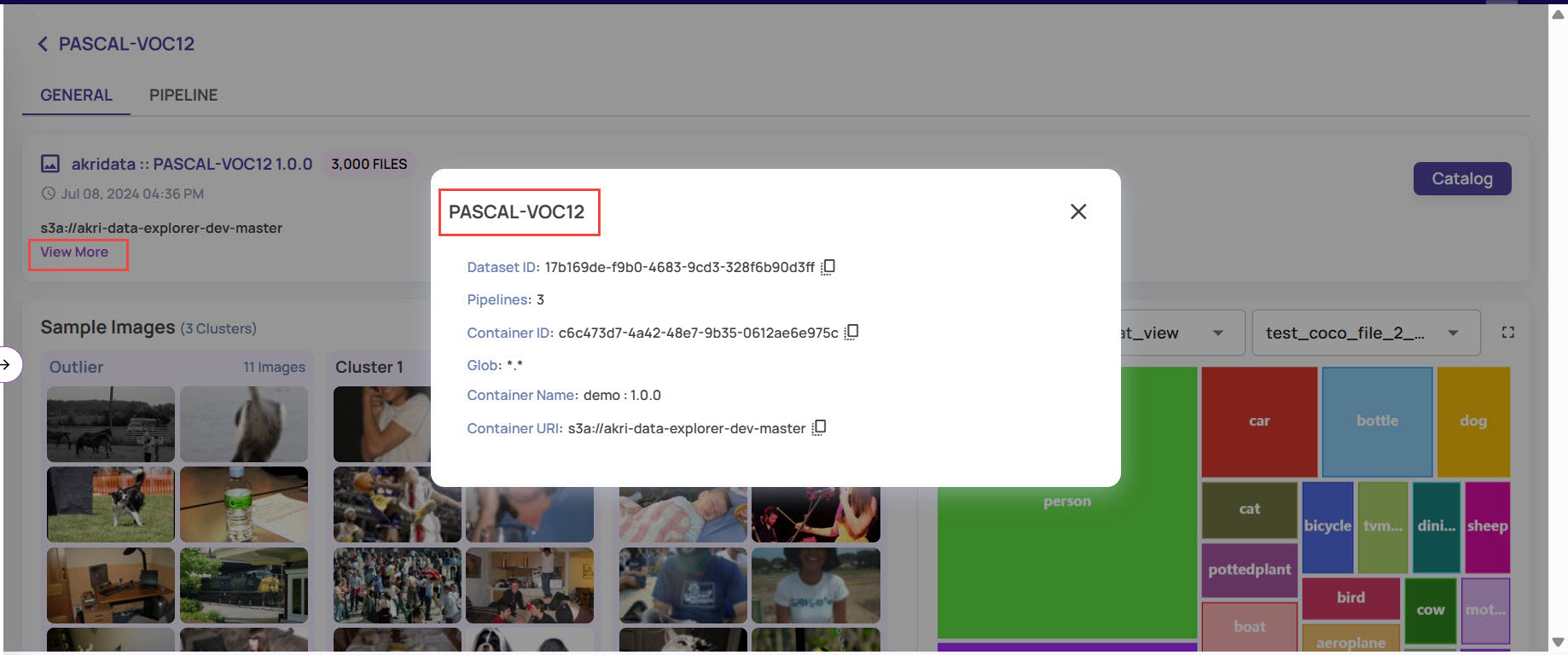
View Job
You can view the default job created while ingesting the data for the dataset. Click the play icon to open the associated job.
![]()
If you have created any additional jobs, they are listed at the bottom right of the page. Click the play icon next to any recent job to view it.
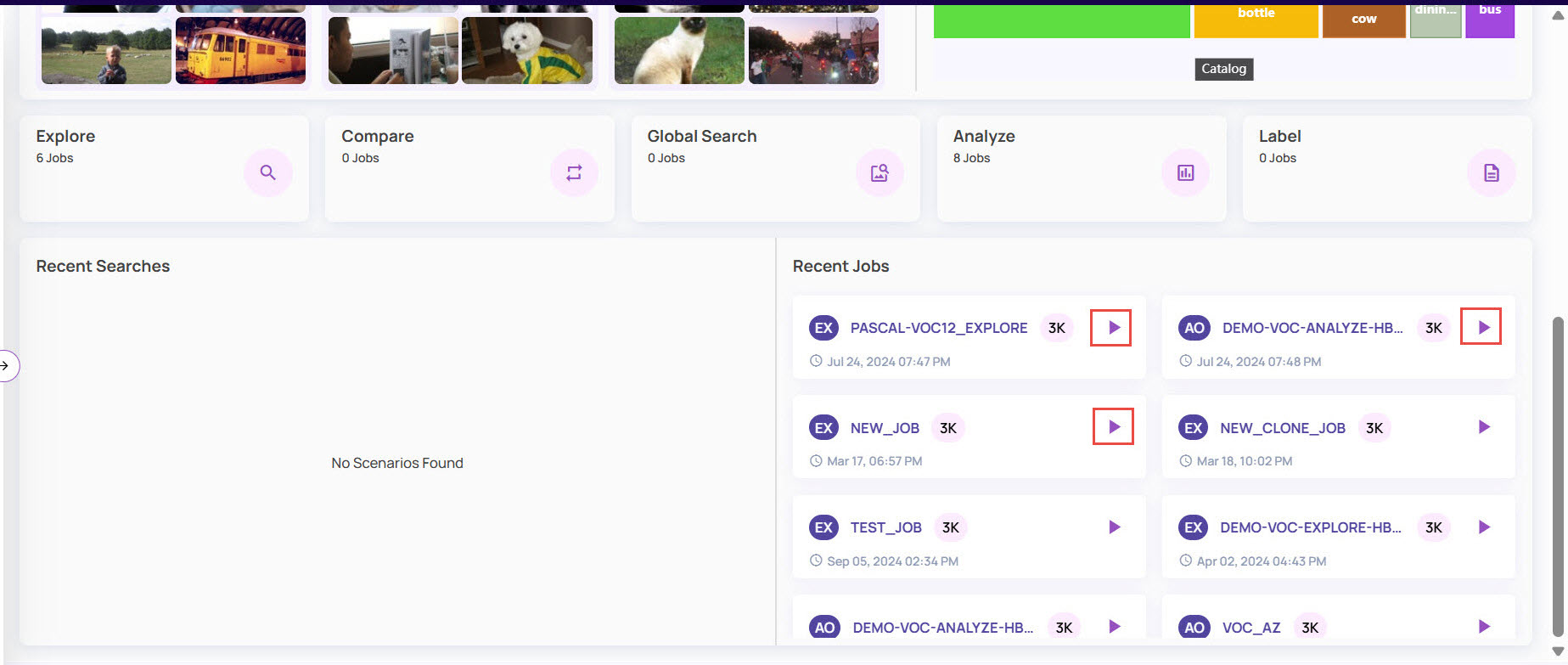
Data Overview
Get an overview of the data split across clusters. Click on the Expand button to open an expanded view.
![]()
Catalog Distribution
View the distribution of contents in the catalog. By default, the contents are grouped based on file path prefix. Use drop-downs to select any other categorical column for grouping. The file path, ground truth, and prediction classes are currently supported as categorical columns. Use the Expand button for an expanded view.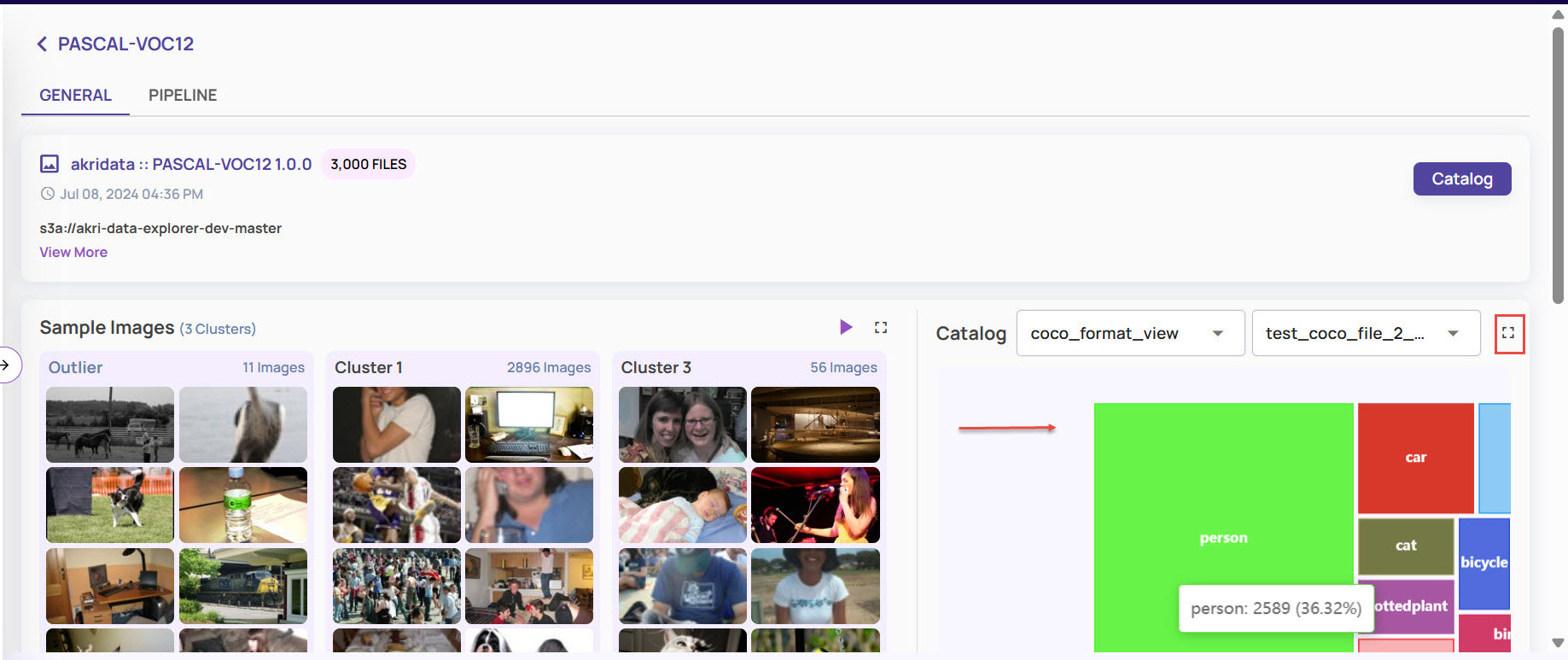
Navigation and Access
Click the Catalog button to navigate to the Catalog page.
This opens the Catalog page for the dataset.
Click the 3-dots icon to access options for additional operations, such as Visualization options, Pipeline operations, Catalog operations, & Settings.
.jpg)
For example, under Visualization, you can View or Create a new job for the dataset.
Refer to the respective articles for Pipeline operations, Catalog operations, and other setting options.
Use the clickable cards to access individual types of jobs, searches, and recent jobs.
.jpg)