Data Explorer enables you to enrich your data with metadata, referred to as the catalog. The catalog can be imported into the dataset in the following ways.
Connect to an SQL-based catalog store, such as MySQL, SQL Server, PostgreSQL, or Amazon Athena, without copying any catalog into Data Explorer. Please check the External-catalog for more details.
Import the catalog by uploading files in one of the following formats
CSV file
COCO formatted JSON file.
YOLO Darknet, YOLOv8-Ultralytics, YOLOv8-PyTorch formatted files.
Importing a COCO formatted annotation file
The video below provides a walkthrough of importing a COCO formatted file.
Importing a CSV annotation file
The section below describes the steps to import a catalog into a freshly created catalog table with data types automatically inferred.
For advanced use cases, creating a table with specific data types and importing catalog as a follow-on operation or incrementally importing new catalog records into an existing table is possible. Please refer to Import catalog for details on advanced operations.
Navigate to Data > Datasets on the left navigation panel.
.jpg)
Click the dataset card to open the Dataset page.
.jpg)
On the Dataset page, click the Catalog button on the right-hand corner to open the catalog page.
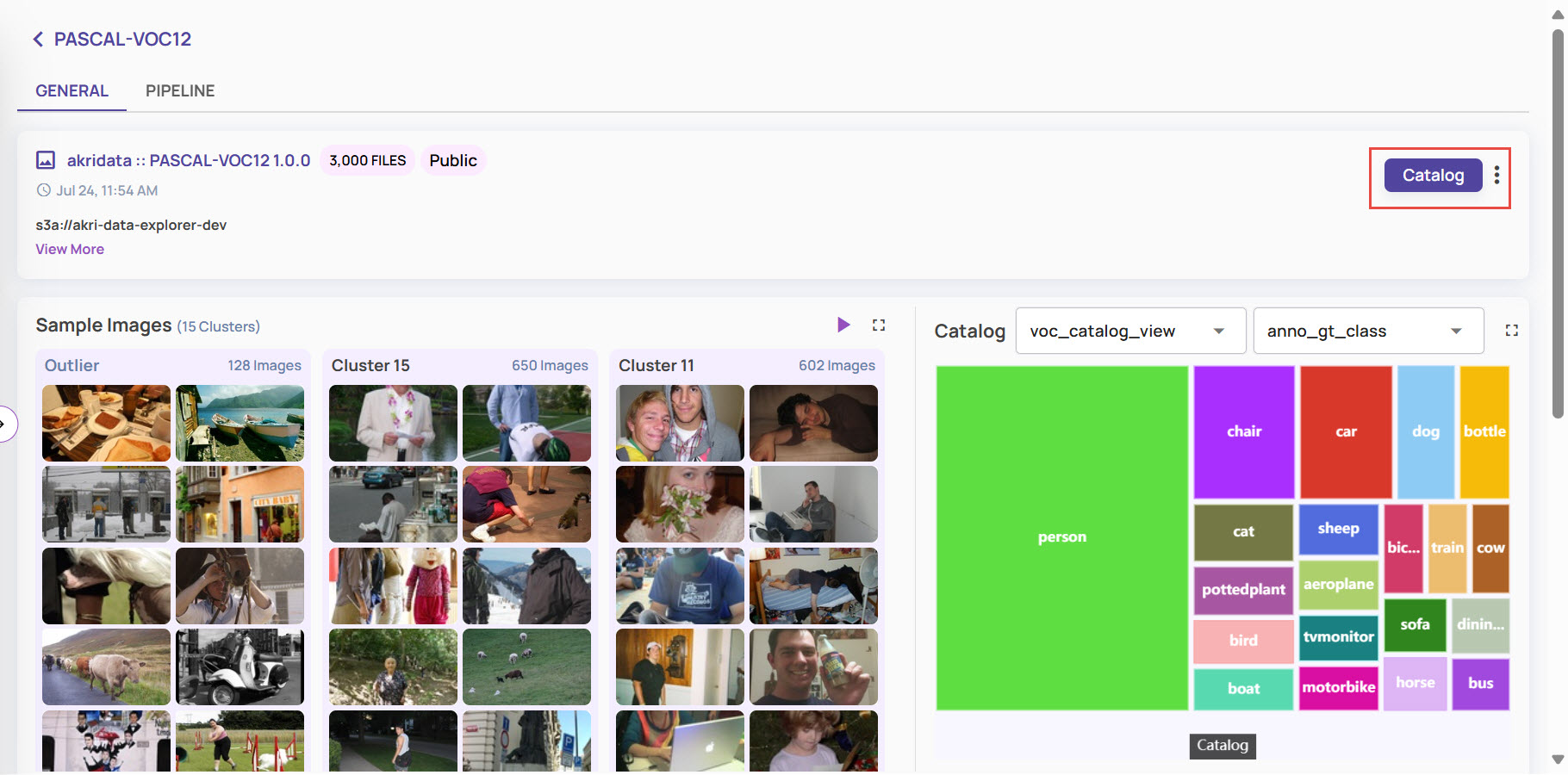
Click the 3-dots button as shown below and select 'Import catalog'.
.jpg)
Enter the catalog table name and select the File Type - the type of file being imported.
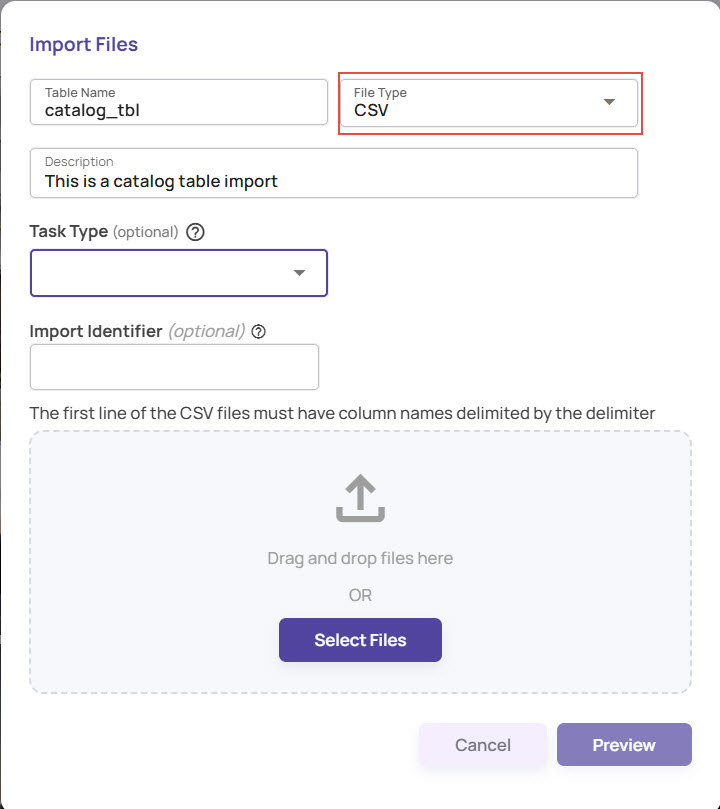
Select the Task Type. This field is optional. Based on the Task Type, you can decide if the content is based on Ground Truth or Prediction.
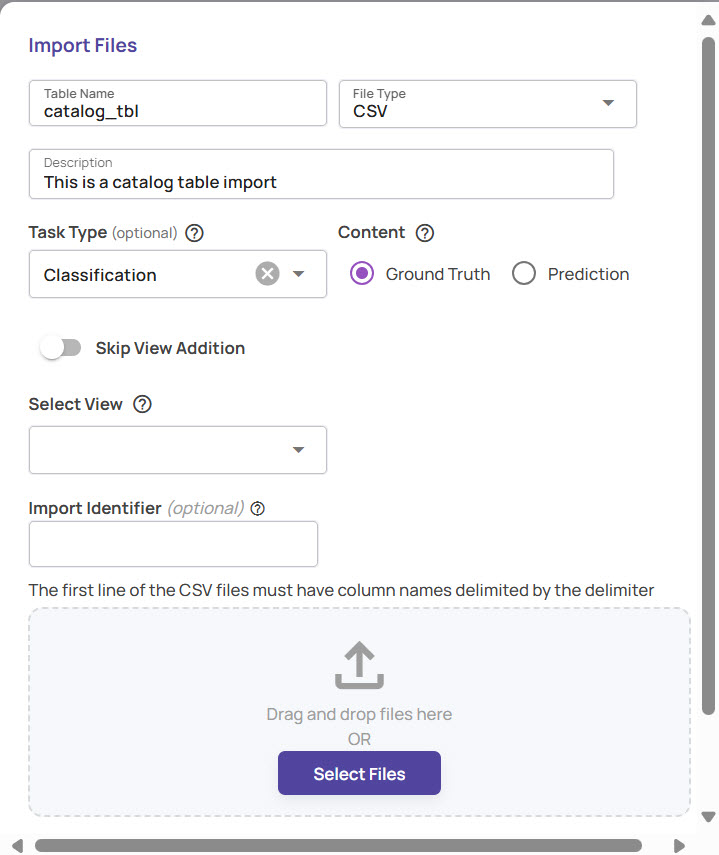
Select an existing view or click Create View from the drop-down.
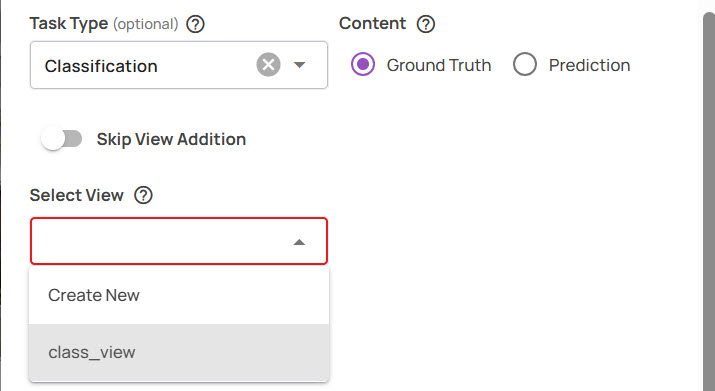
Select the file to import. For a CSV file, the first line is expected to be a header, and the catalog columns will be created with the same name as in the header. You can also select multiple files.
Preview the contents and Upload.
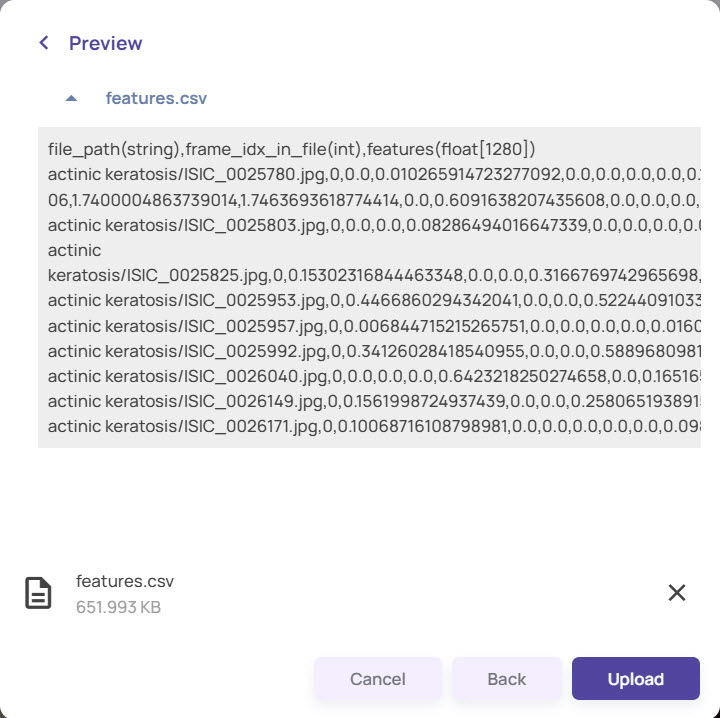
Once the upload is complete, click Continue.
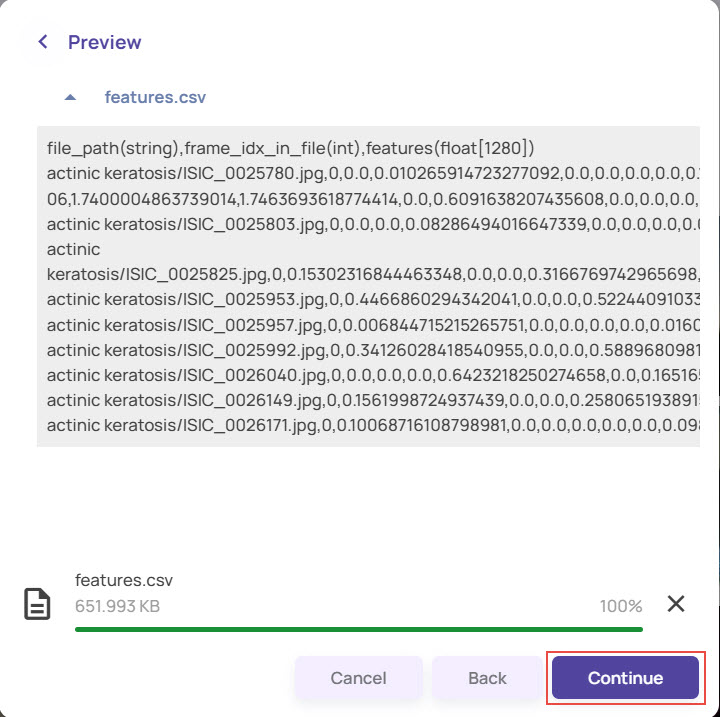
In the Define Type (optional) screen, map the column names with the column types, if needed, and click Import.
.jpg)
The status of the import is presented in the screen below. Click on the 'Refresh' button to update the status.
.jpg)
Once the status transitions to 'SUCCESS', close the popup. The imported table is listed under the 'Dataset tables' shown below.
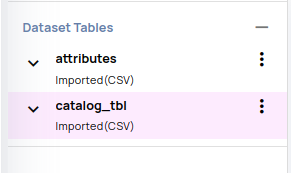
Importing catalog in YOLO formats
The overall import catalog flow is the same as the import of CSV or COCO JSON files described above, except for the appropriate 'File type' selection from the drop-down below.
The YOLO format input consists of a metadata file and a folder with one annotation file per image. The following UI controls to upload metadata and label folders are provided on selecting the required YOLO variant from ’File Type'.
.jpg)
YOLO-Darknet
Metadata file - File with any extension with 1 line per class name.
Label folders - Each label folder must have a .txt file per image, with the name of the .txt file being the same as the image name(e.g., a.txt for a.jpg image)
Text
Metadata file -------------- car bus truck Label Folders -------------- Each label folder must have a .txt file per image with name of .txt file same as image name(e.g. a.txt for a.jpg image). Each line of text file represents one annotation in the format <class_id> <x_centre> <y_centre> <box_width> <box_height> class_id: Index to the class in metadata file. First class has index 0. All co-ordinates and sizes are between 0-1 normalized to the image height and width.
YOLOv8-Ultralytics
Metadata file - A .yaml file with names as the mandatory key that provides a class ID to class name mapping.
Label folders - Each label folder must contain a .txt file for each image, with the name of the .txt file matching the image file name (e.g., a.txt for a.jpg image file).
Metadata file -------------- names: 0: car 1: bus 2: truck Label Folders -------------- Each label folder must have a .txt file per image with name of .txt file same as image name(e.g. a.txt for a.jpg image). Each line of text file represents one annotation in the format <class_id> <x_centre> <y_centre> <box_width> <box_height> class_id: Index to the class in metadata file. First class has index 0. All co-ordinates and sizes are between 0-1 normalized to the image height and width.
YOLOv8-PyTorch
Metadata file - A YAML file with names as a mandatory key that lists the class names.
Label folders - Each label folder must contain a .txt file for each image, with the name of the .txt file matching the image file name (e.g., a.txt for a.jpg image file).
Text
Metadata file -------------- names: ['car', 'bus', 'truck'] Label Folders -------------- Each label folder must have a .txt file per image with name of .txt file same as image name(e.g. a.txt for a.jpg image). Each line of text file represents one annotation in the format <class_id> <x_centre> <y_centre> <box_width> <box_height> class_id: Index to the class in metadata file. First class has index 0. All co-ordinates and sizes are between 0-1 normalized to the image height and width.