A ‘manual upload’ type of dataset allows you to upload files from your laptop or desktop through your browser. This can be used to populate a dataset when the data is unavailable in a cloud-hosted bucket(like an S3 bucket). Once data is uploaded, all operations on a manual upload dataset are similar to those on any other dataset. The guide below illustrates detailed steps to create a manual upload dataset and upload files.
On the Dataset listing page, click the +Add Dataset button on the top-right corner.
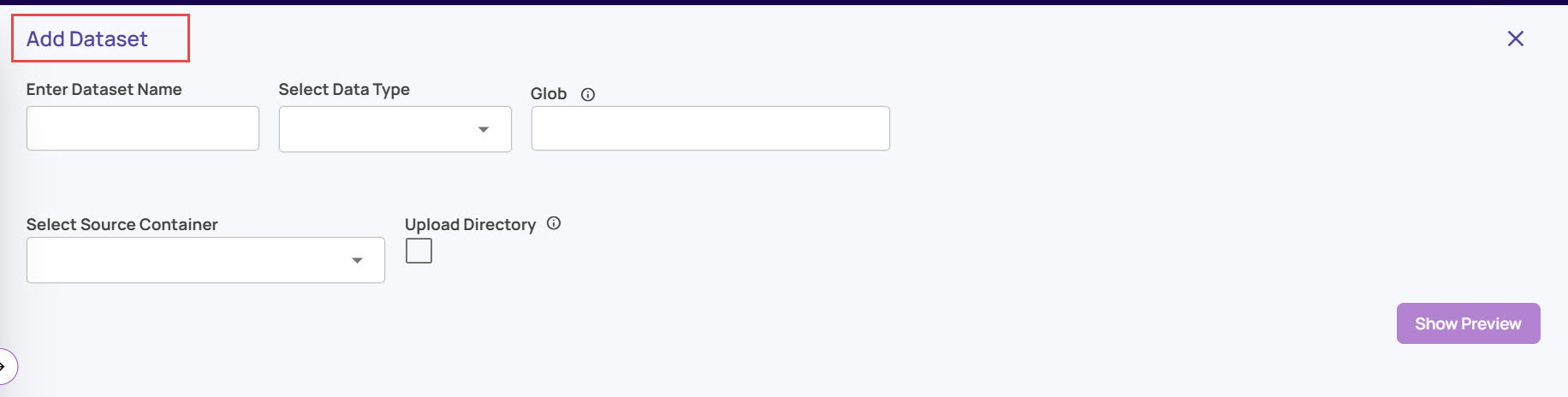
On the Add Dataset page, enter a dataset name and select the Data Type as Image or Video.
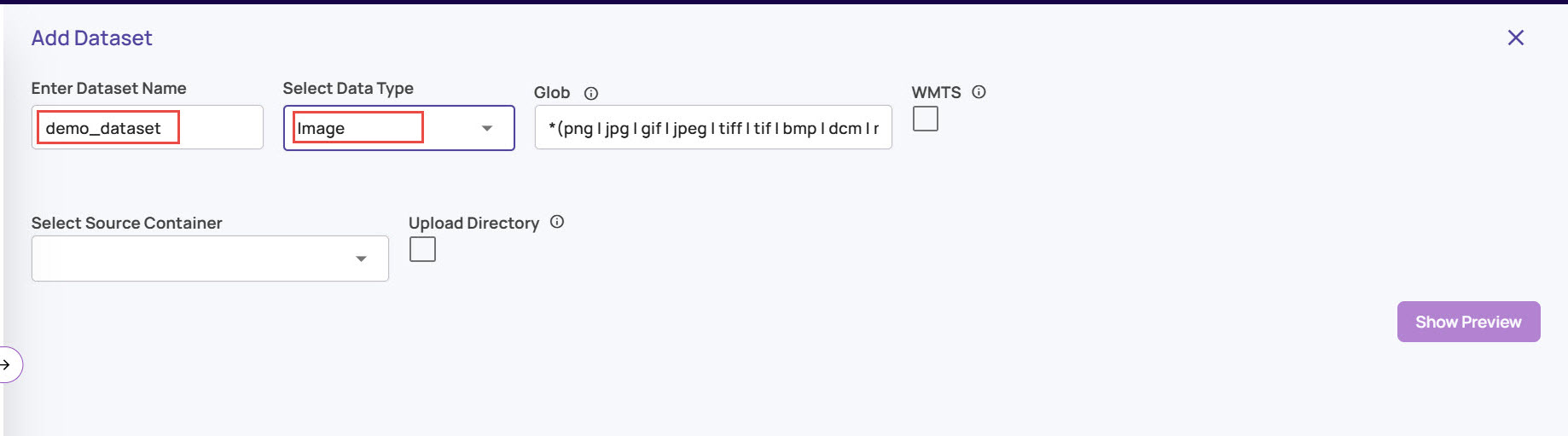
Click the Upload Directory checkbox. This indicates that the manual upload activity with files uploaded from a local directory.
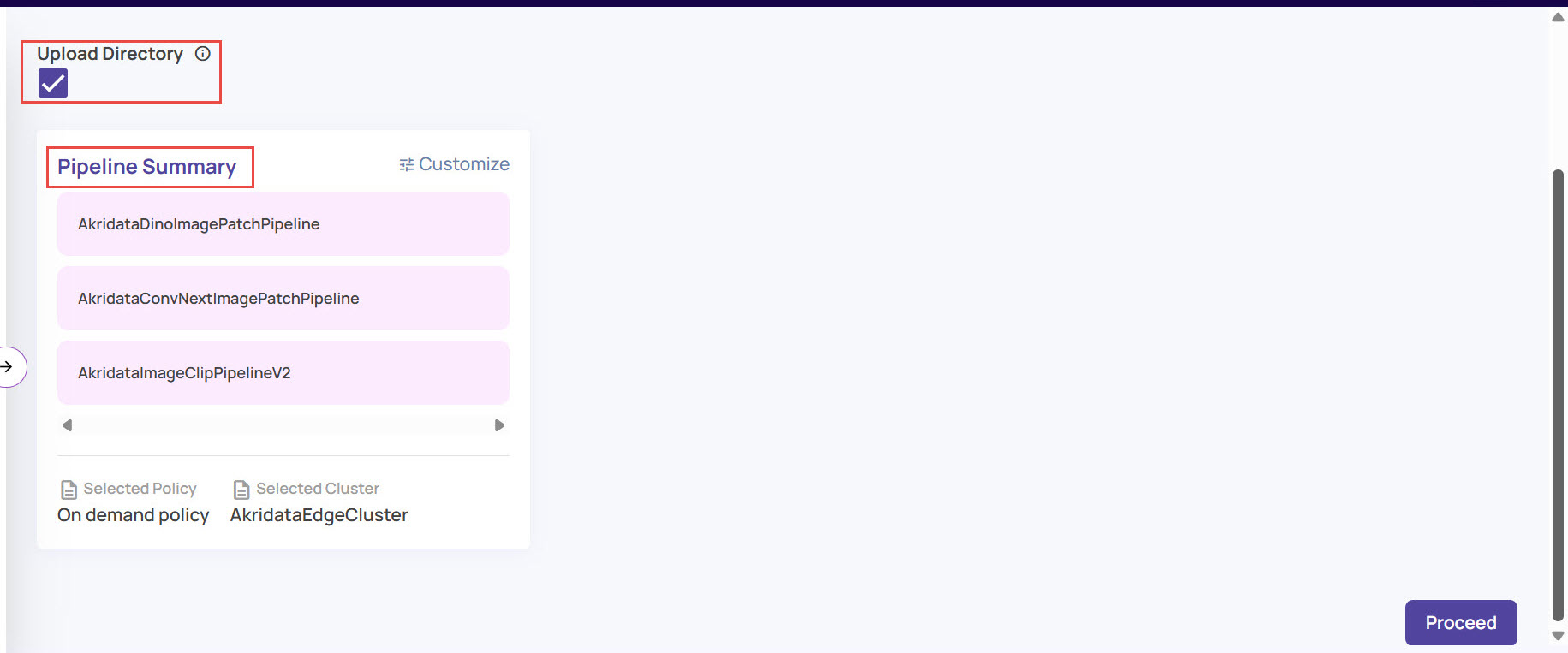
Review the default pipelines and customize as needed.
Click the Proceed button at the bottom-right corner.
Review and agree to the license terms associated with the featurizers in the attached pipelines.
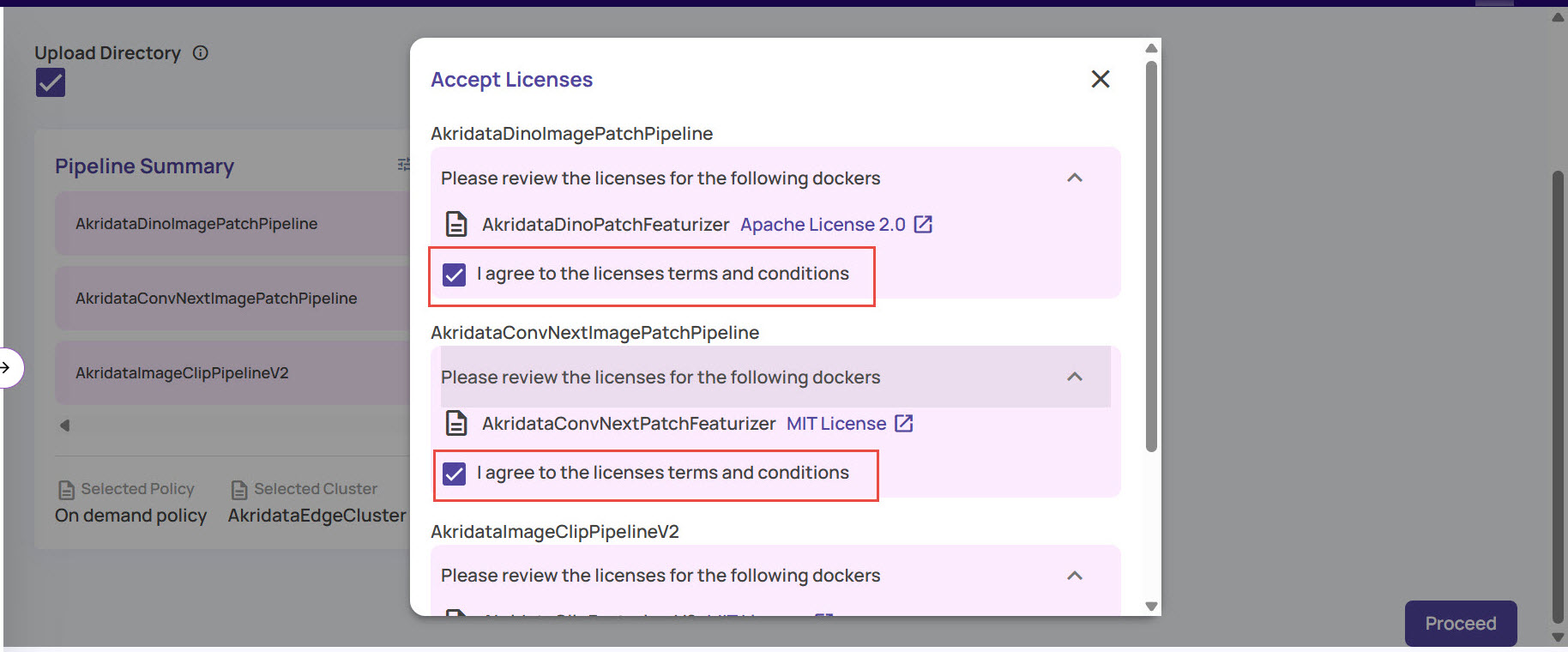
Click the Save button and click OK.
.jpg)
In the Upload Directory window, browse to the directory/folder from where the files should be uploaded.
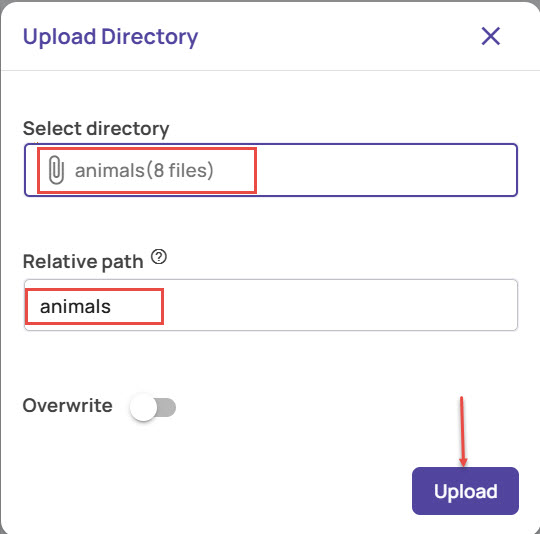
Click the Upload button to start uploading the files.
Once all the files are uploaded, click the Process Data button to begin ingestion of the uploaded files.
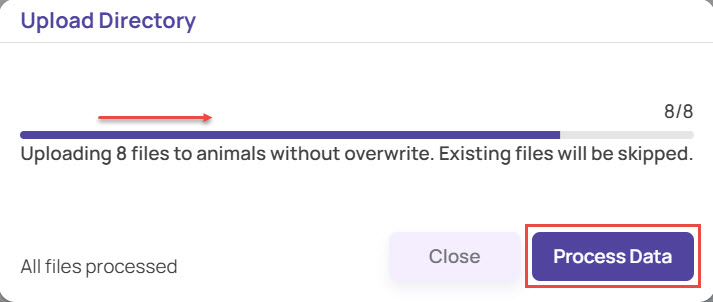
You can click Close to do the data processing activity at a later time.Click the Dataset Details link on the notification pop-up to track the status of the pipeline.
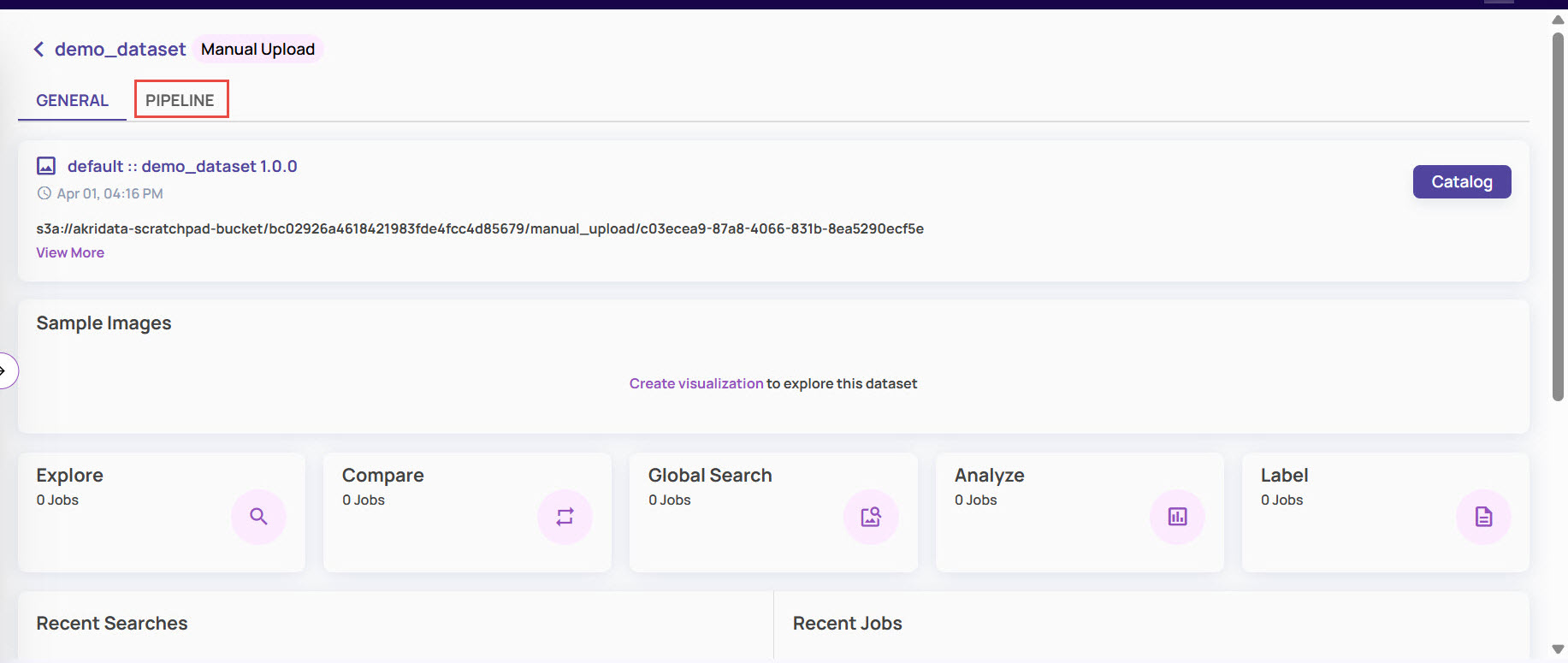
On the dataset details page, click the Pipeline tab on the navigation bar.
.jpg)
Under the Pipelines tab, click View Details adjacent to the corresponding pipeline list to view the details.
