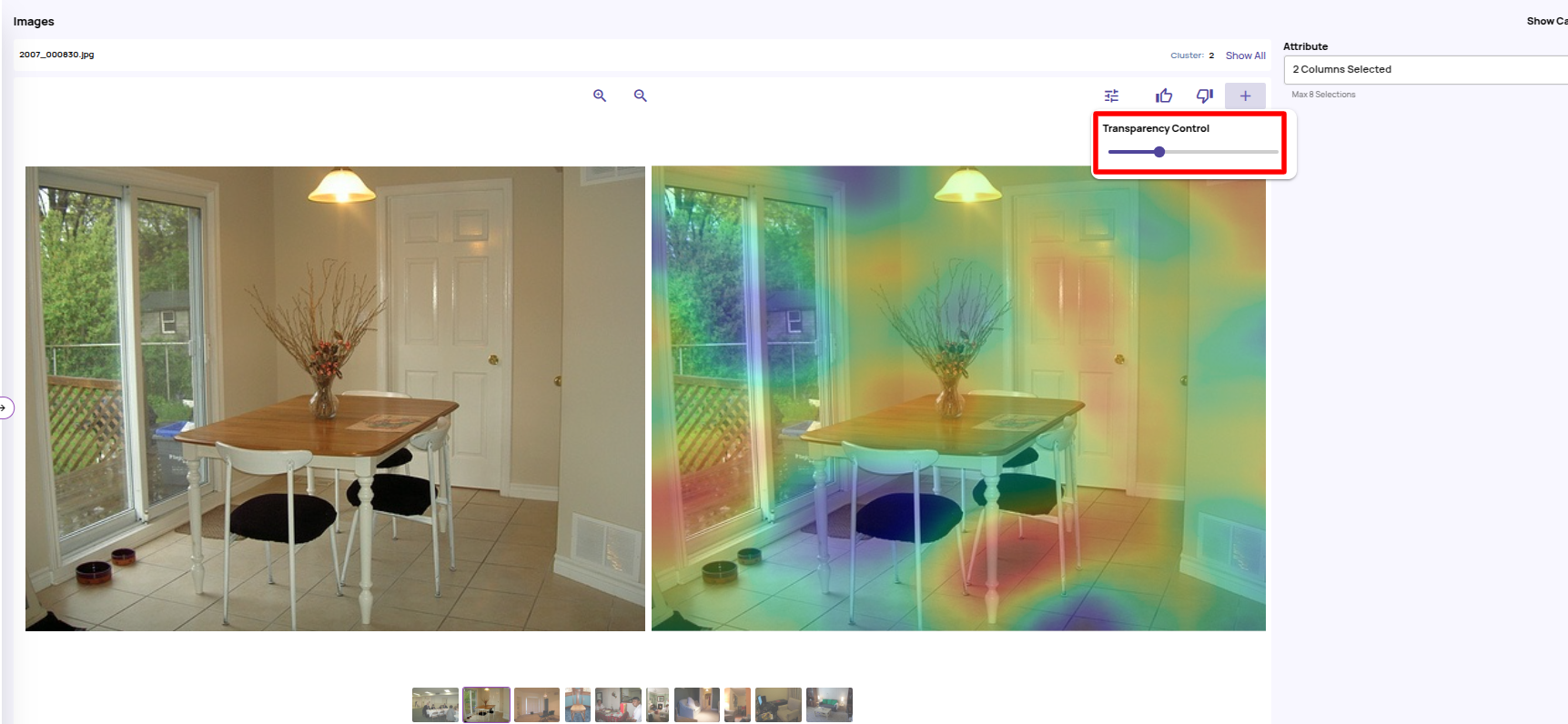Heatmaps registered in the catalog can be used as auxiliary metadata information within an exploration, analyze, or compare job. This article describes the required steps.
.png)
Import heatmap file locations into the catalog as per Import raw file path.
Create a view that joins a primary table with the imported table with heatmap file information.
Refer to Catalog Views for the general process to create a view. Select ‘Add Blob Type Mapping’ for this specific use case in the ‘Type mapping’ step of the view creation flow.Specify the TYPE MAPPING parameters
Select ‘Container’ as the container where heatmap files have been uploaded.
Select ‘Type’ as ‘AKD_Heatmap’ and select the column name holding the relative file path to heatmap files. The ‘Mapped column name’ will be auto-filled to a unique name, which you can edit as required.
.png)
Continue with the rest of the view creation steps.
Create a visualization job from the above-created view.
Refer to job creation for general steps to create a visualization job.Once the job is ready, the full-resolution view will present the original image with a heatmap overlay in a side-by-side view.
Use the marked control to change the transparency of the heatmap as required.