Once you have reviewed the preview session results and are ready to synthesize the images, you can proceed with generating the session. In this session, the images are synthesized based on the defined concepts.
The previous topic lists the steps to reviewing a preview session.
To generate the session on the required background images:
In the Generation Projects screen, on the project card, click Edit.
Under Generations, click the Generate button.
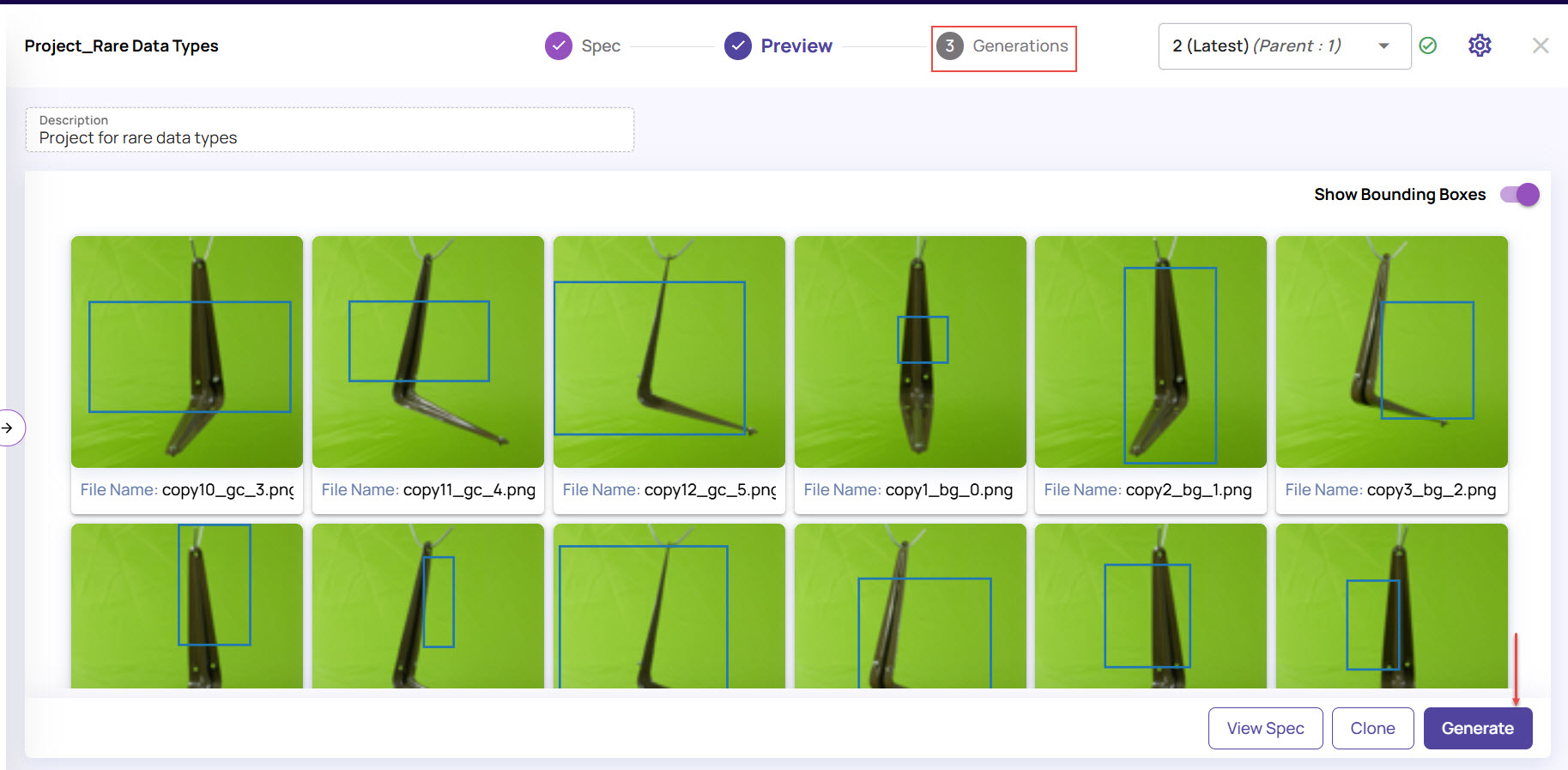
In the Generate Session window, enter Name and Description for the session, for easy reference.
.jpg)
Click Select Background Images. You must provide background images on which the concept must be generated by querying the catalog.
In the Query Catalog window, select the Dataset and Table/View.
Enter the number of background images needed—for example, 50.
Provide additional conditions, such as Column, Operation, and Values, to query the catalog for relevant images.
.jpg)
Click Submit Query.
The Background Images screen appears, displaying all the images that match the conditions.
Click Add to add the background images.
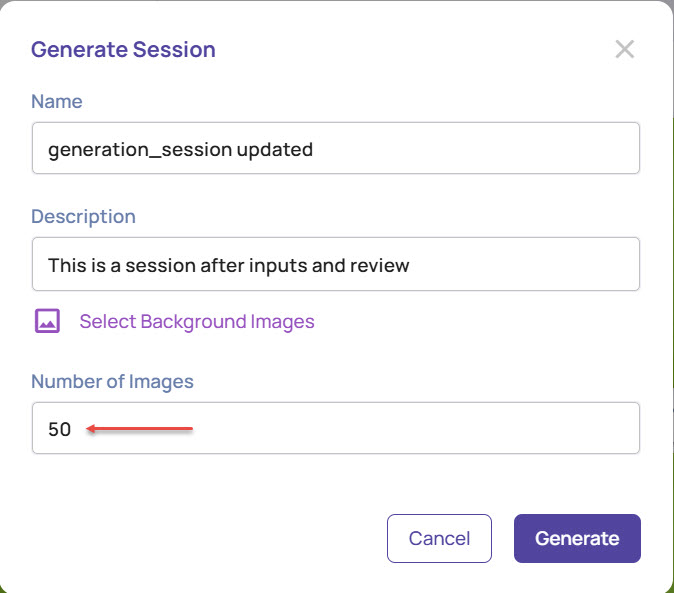
Click the Generate button to start the generation session in the Generate Session window.
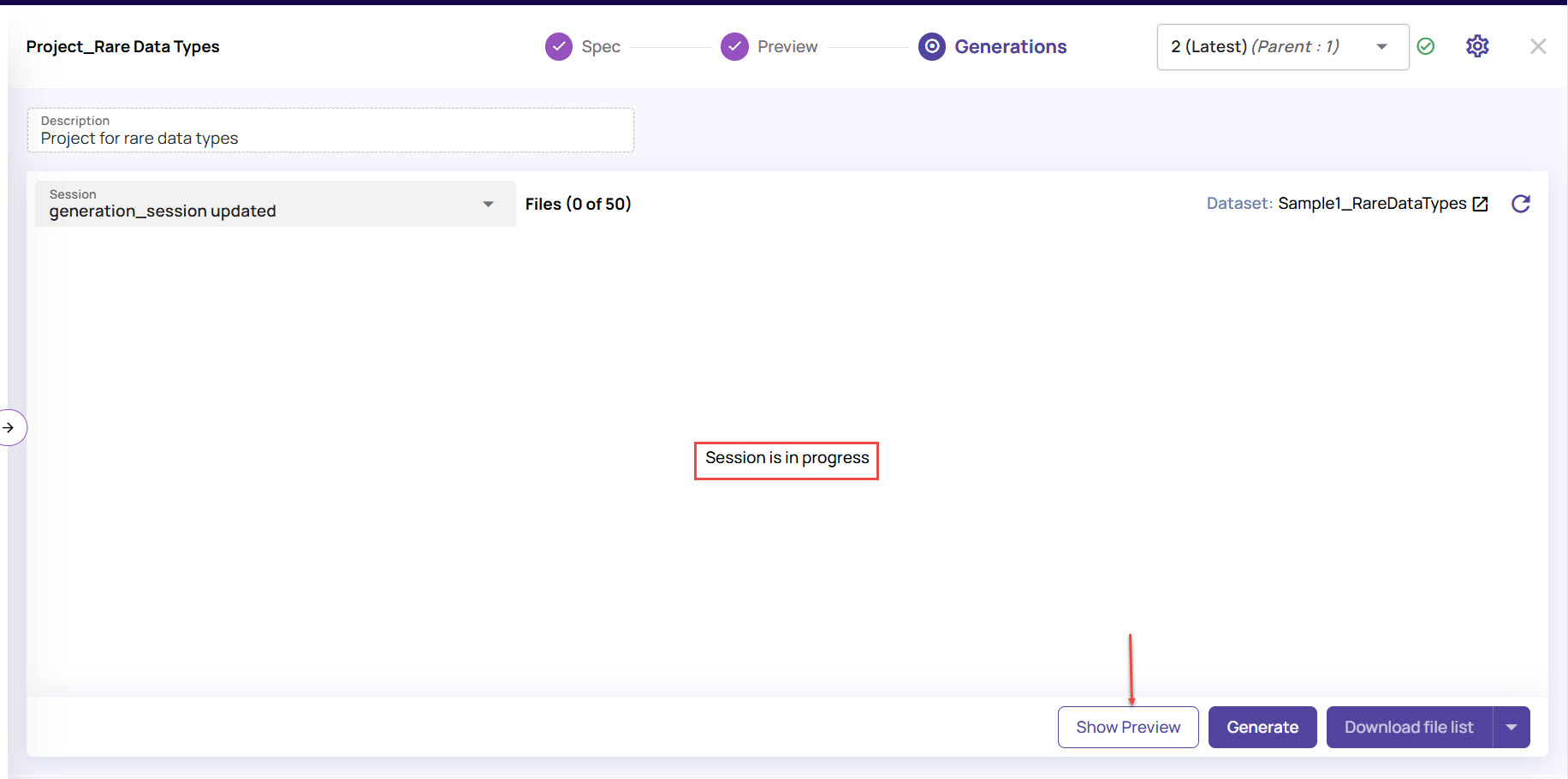
During the generation session, you will not be able to change the image set. However, you can clone the session to review and create another generation session, if needed.
Once the session is generated successfully, the spec version is marked with a green tick, as follows: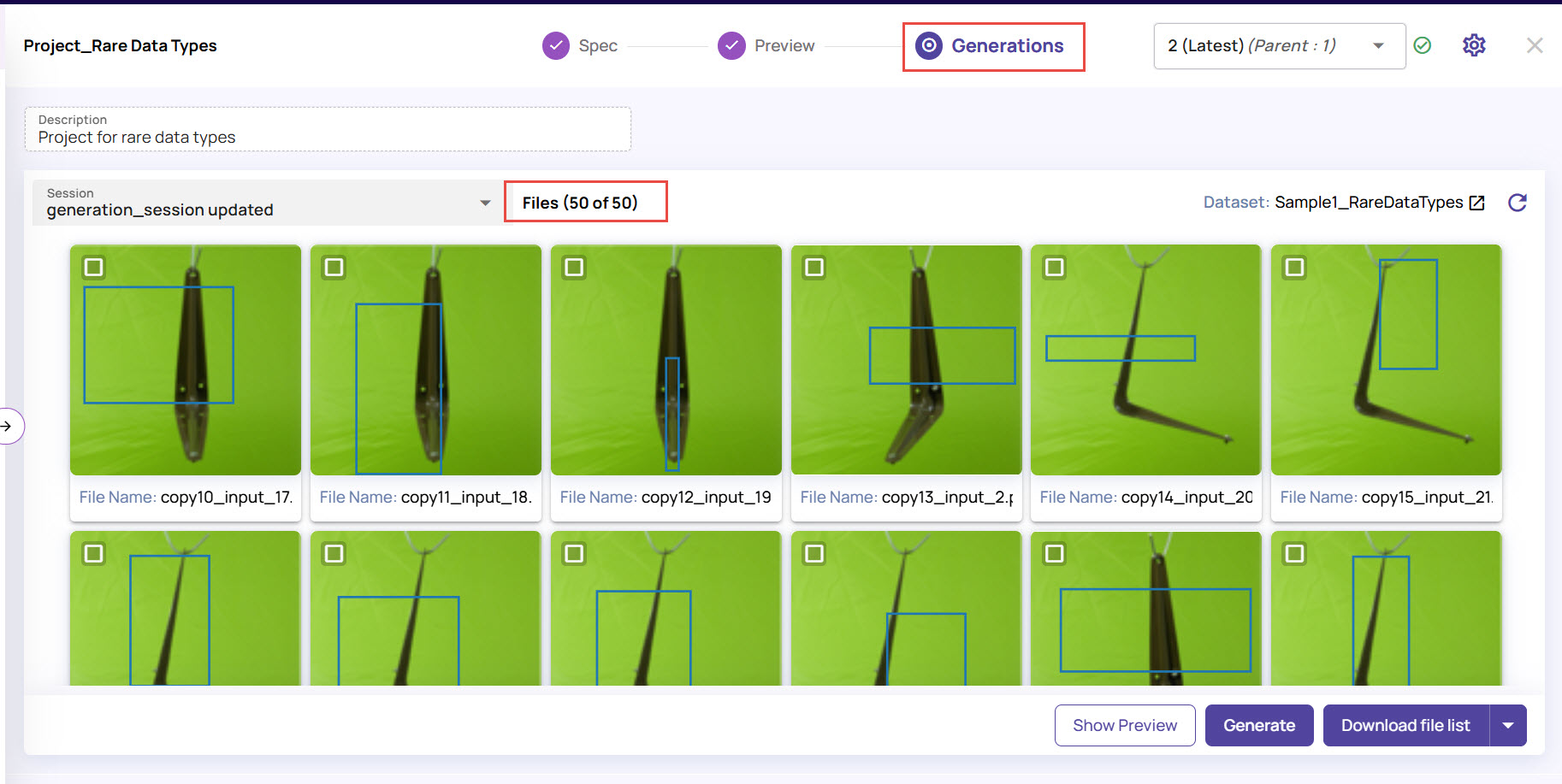
The generated images are added to the dataset while creating the datagen project.