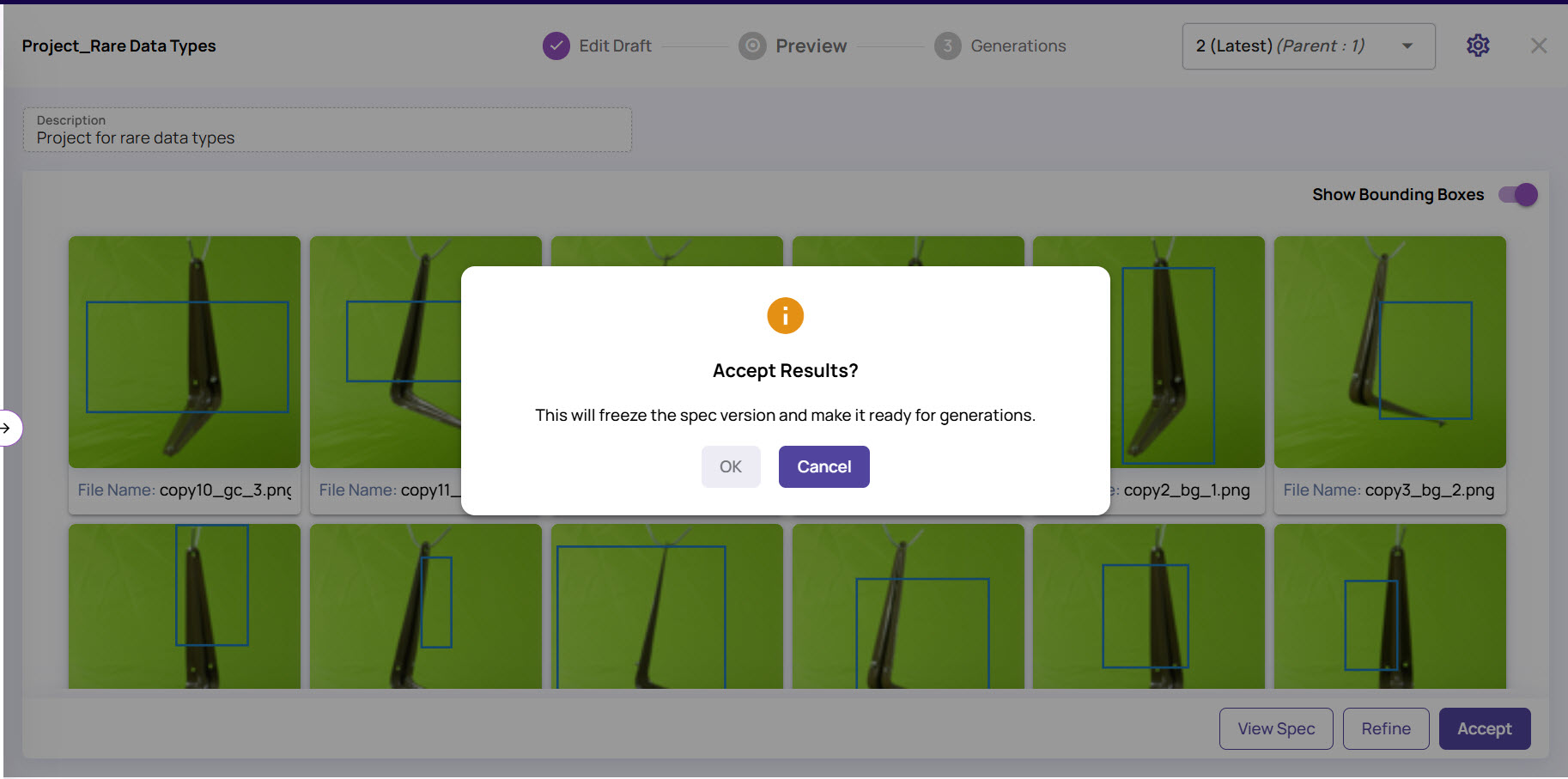The preview session enables you to review the images and provide feedback on the quality of the generated images.
The previous topic lists the steps to providing inputs and generating a preview session.
Refer to the following video for step-by-step instructions on reviewing a preview session.
Review the images and accept them once you are satisfied with the results. You can also view the spec or refine the results to create a new image specification.
Review Preview Results
Once the preview session is generated, review the image results to either accept or refine, as needed.
Open Preview
In the Generation Projects screen, on the project card, click View.
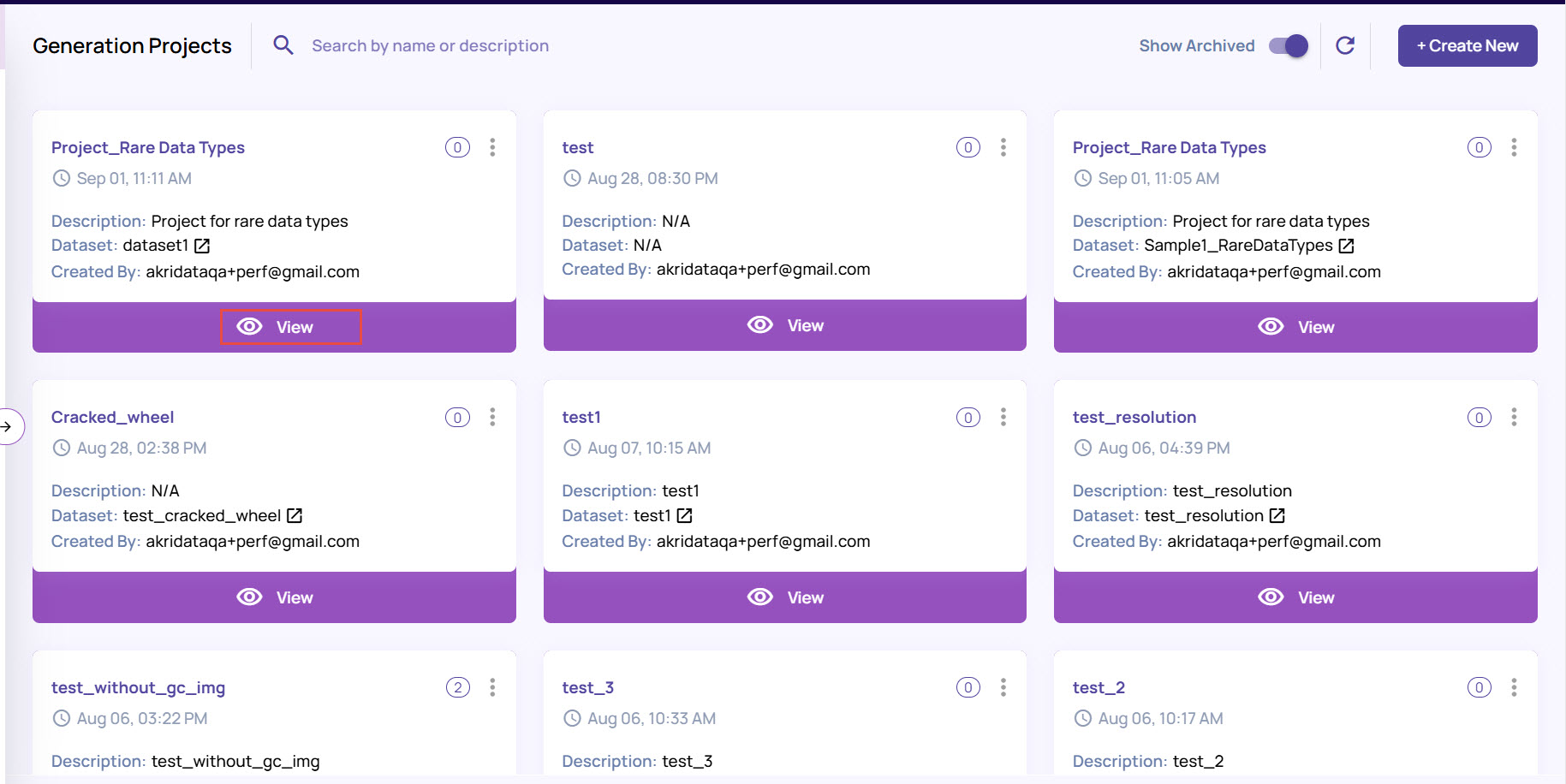
Open the spec version where the synthesized concept images are saved.
You will be presented with the results if the Preview session is complete.
Review results
On the preview screen, you can perform specific actions to assist in reviewing the results. .jpg)
Use the control options on the preview screen as needed to review the results.
Note the settings icon on the top-right corner of the screen. You can set the Thumbnail Size and Aspect Ratio as needed.
Enable or disable the Show Bounding Boxes option, as needed, to view the area on the image that is marked for synthesis.
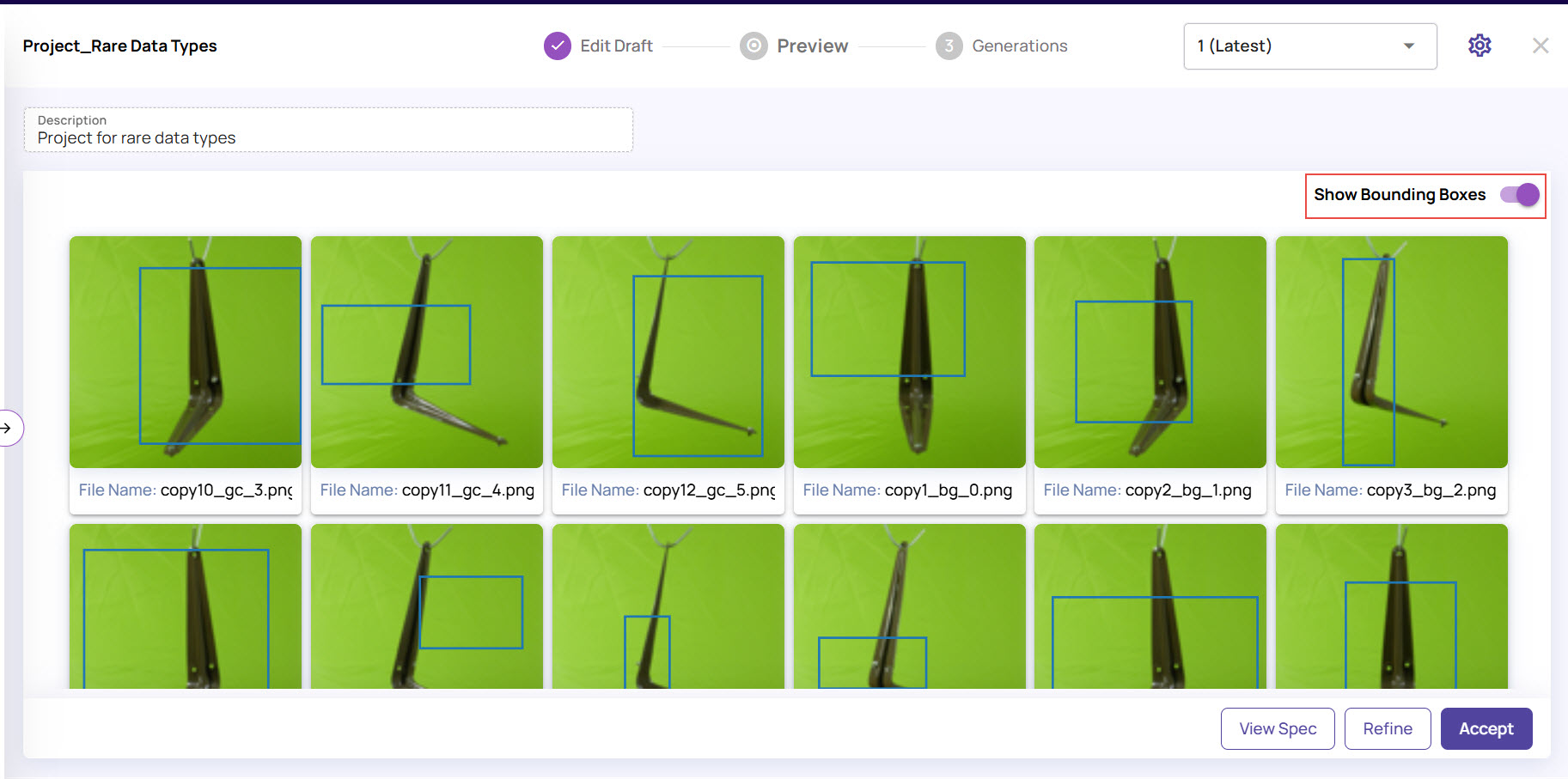
Select an image and click the expand icon to view it in full resolution mode.
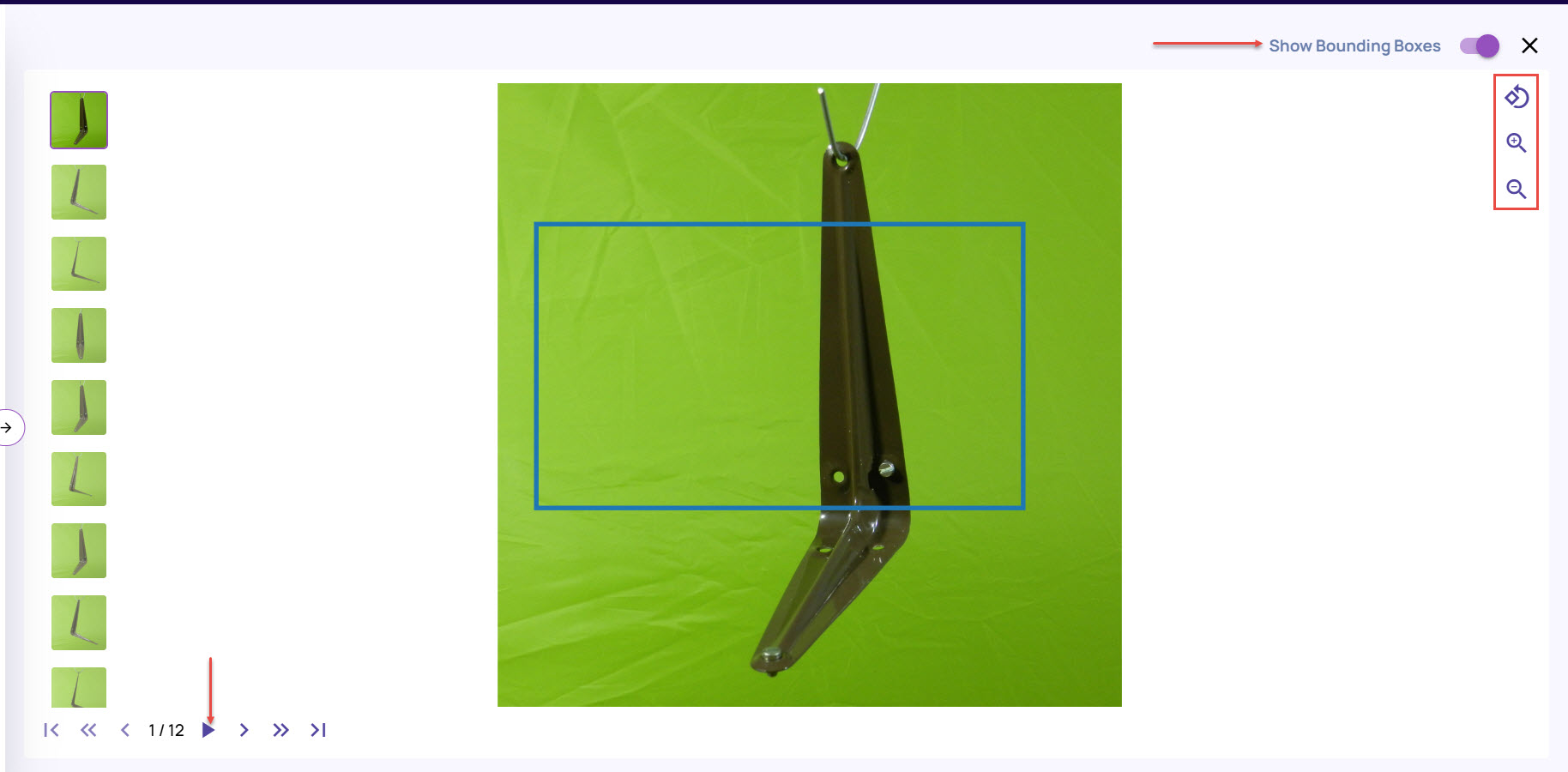
You can set the orientation to landscape or portrait mode, zoom in and out for better viewing, enable the bounding box option, and so on.
Click the View Spec button at the bottom to view the spec details against which you are reviewing the results.
From the Specification screen, you can click Show Preview again to return to the preview result screen.
If the results are acceptable, click the Accept button to freeze this specification and initiate a generation session.
However, if the results are not as expected, click the Refine button to update the specifications, as explained in the next section.
Refine Preview Results
If the preview results are unacceptable, click the Refine button to generate a new version.
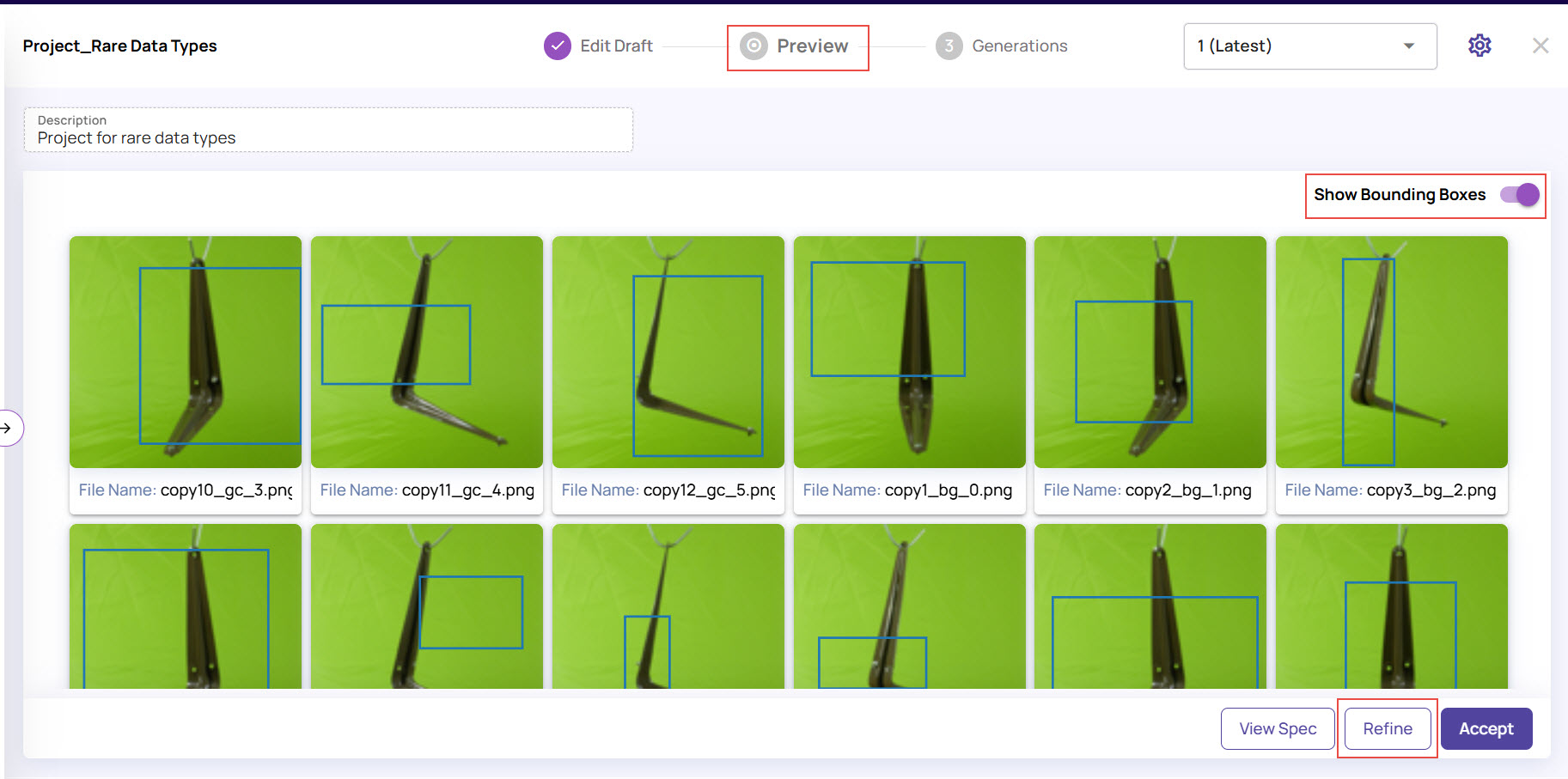
Refining the preview results creates a new spec version for providing feedback.
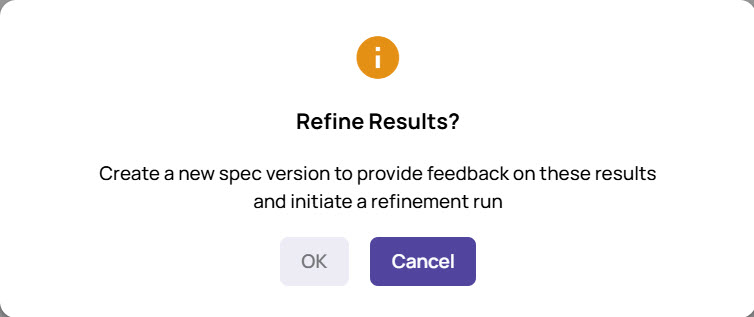
Click Ok on the Refine Results query box.
Click Provide Feedback to start reviewing the images and providing feedback.
.jpg)
Select one or multiple images for which you want to provide feedback.
Note that the spec version is indicated by a pen icon, implying that the spec is now in draft mode and can be edited.It is mandatory to provide feedback for all the images in a preview session.
For a single image, select the required image, and click the thumbs-up or thumbs-down icon from the action bar to provide feedback.
.jpg)
For multiple images, provide bulk feedback.
Select the required images, and click Bulk Feedback.
In the Bulk Feedback pop-up window, enter the Rating and Comment, and click Submit.
.jpg)
Filter icon
Use the Filter icon to view either the images without any feedback or the images with feedback, as needed.
Click Save to record the feedback. Before re-running the Preview, feedback must be provided on all images.
Click Run Preview to generate another preview session of the images.
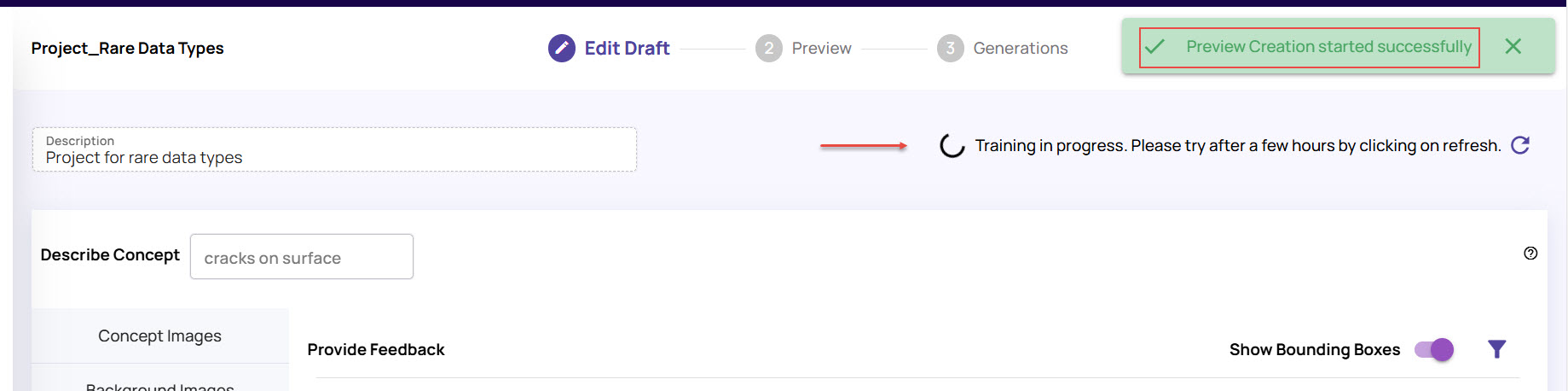
Once the required results are available, click the Accept button, and click OK to proceed to the Generation session.