Once the image data is available for a training session, you can manage the data to update the images, view a graphical view of image distribution, add more image data from the catalog if needed, and regenerate the training session.
Managing data allows you to review and ensure your data set is accurate and ready for the training session.
On the Training Sessions screen, click the Manage Data button on the top-right corner.
.jpg)
In the next screen, scroll through each section of the images and review.
To import more images from the catalog and add to the sets
Click the Add Data button on the top-right corner.
You can iterate this step until you are satisfied with the Train, Val, and Test sets of images.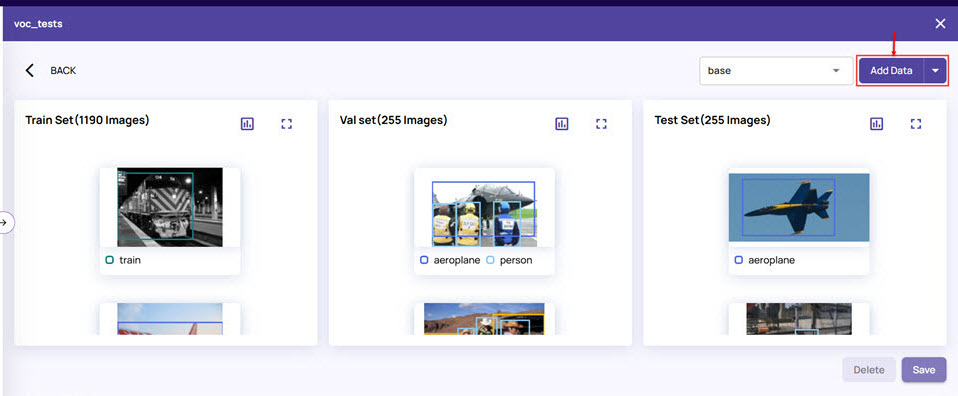
Run the query to import images from the catalog, as you had done earlier.
To add more images, you must query from the same dataset that you had used earlier to import the data.
Review the images.
If the images are as expected, click Save to save a new data version. Provide a name to identify this version.
If you want to retain and use the last saved data version, click Delete to delete the current set.
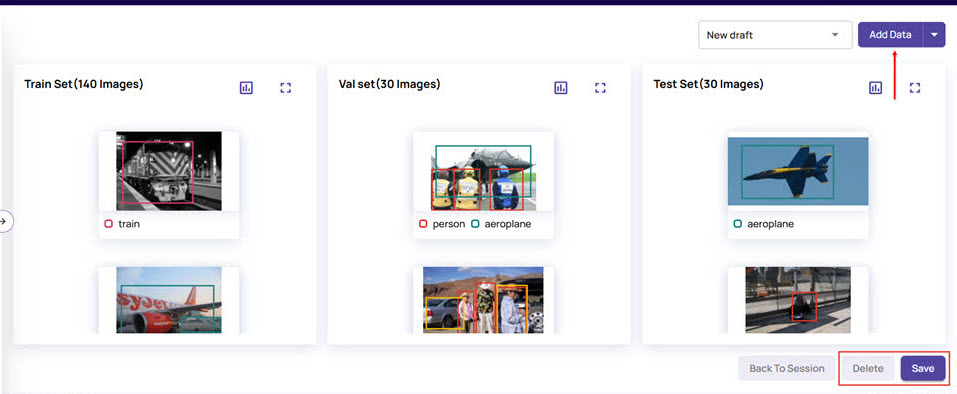
To create a new data version by importing images afresh:
Click the arrowhead on the Add Data button, as shown below.
Click Create.
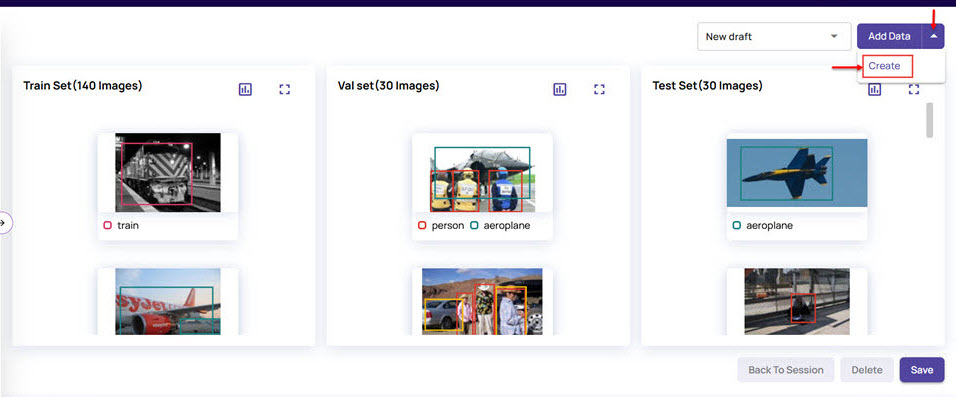
In the Import from Catalog window, select the dataset, view, and ground truth values to submit the query and import the desired images.
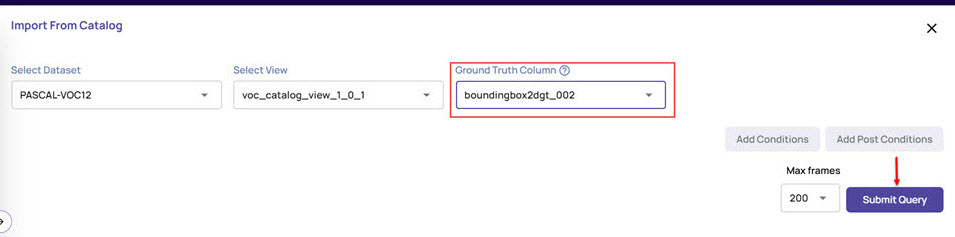
Review each set's images; if satisfied, click Save to save the data version with a new name.
Select any image and click the Expand icon within the image to view the high-resolution image.
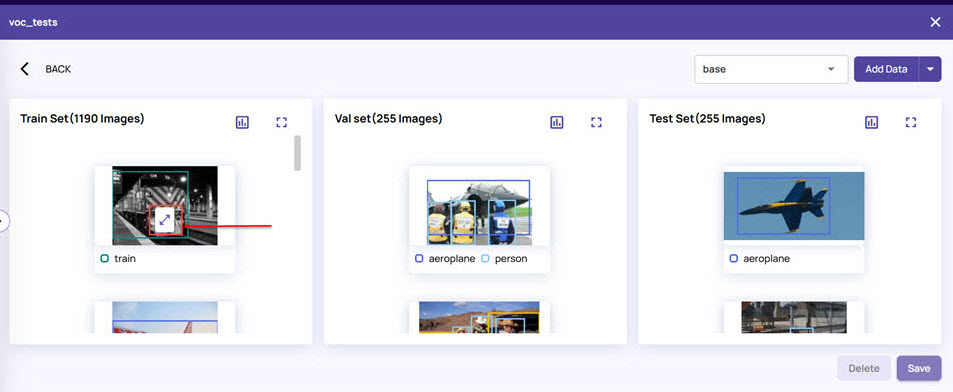
Click the Graph icon to view the graphical representation of the distribution of the images for a set.
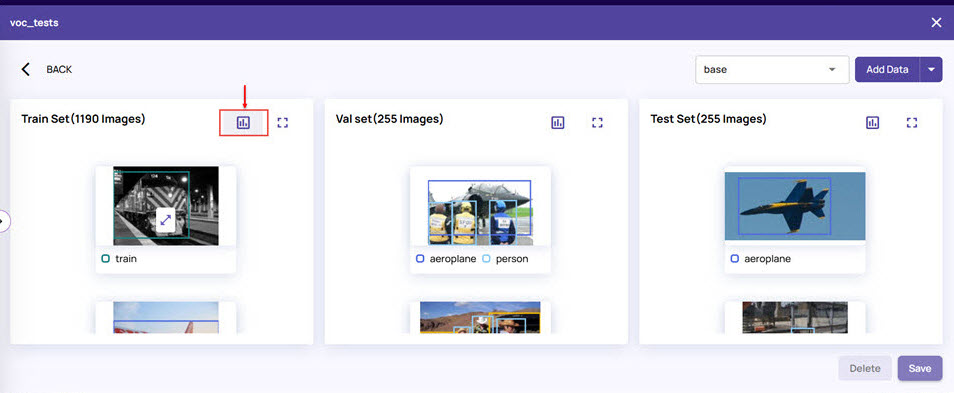
For example, on clicking the Graph icon for the Train Set, you can view the distribution of the images in a graphical format, as shown below: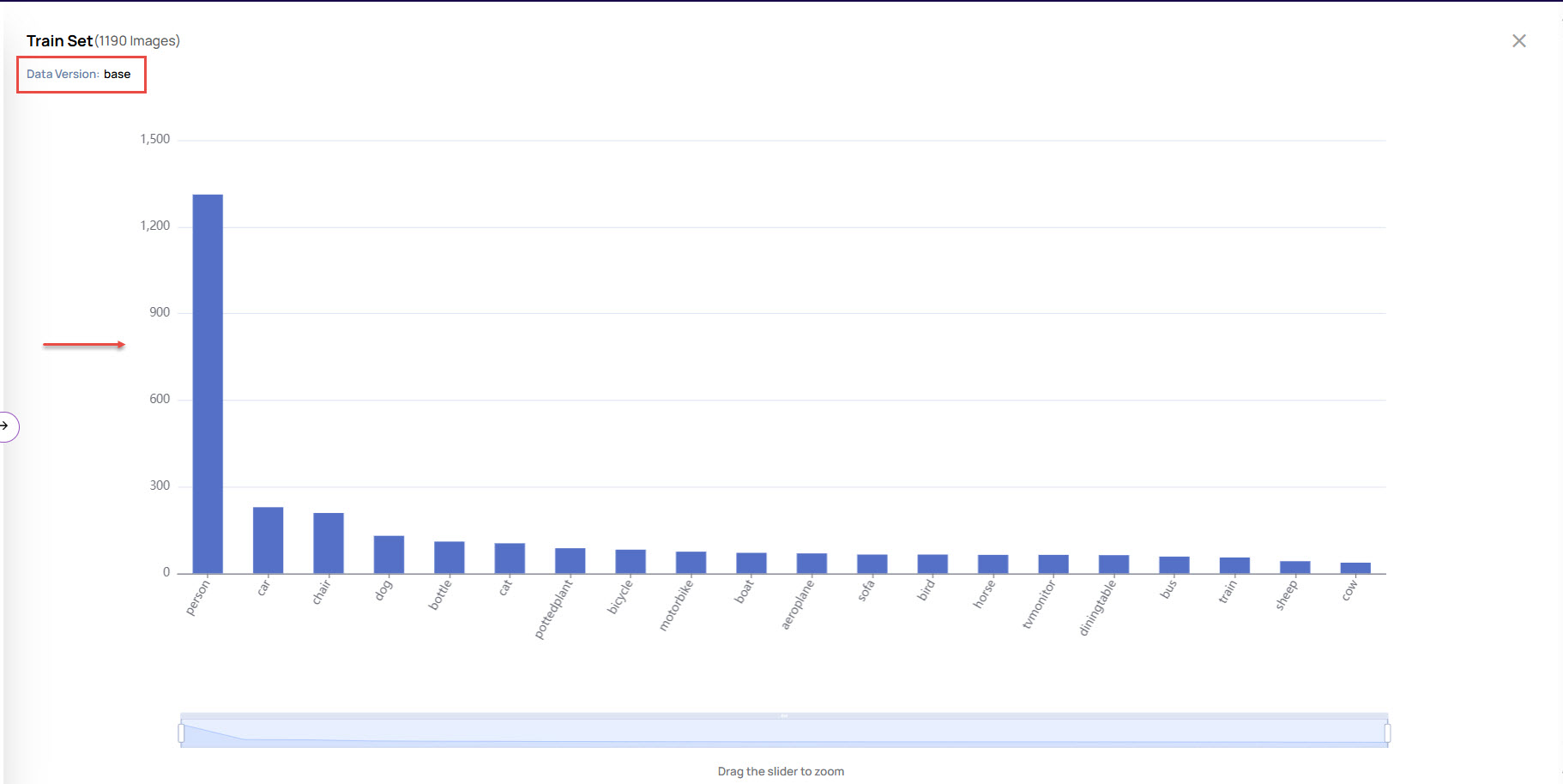
The screen also displays the data version name on the top-left corner.Click the Square icon on the top-right corner of an image set to review the set on a single page.
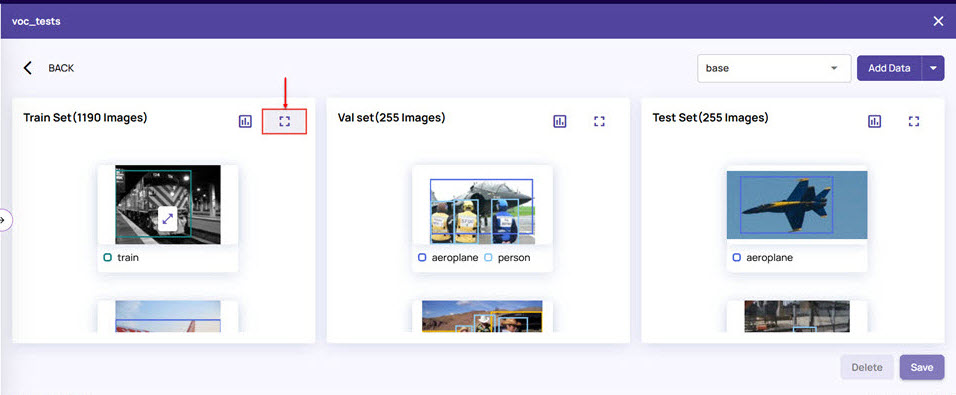
The actions under Manage Data are also available under the Data tab of the training session, once you have added the images to the sets.