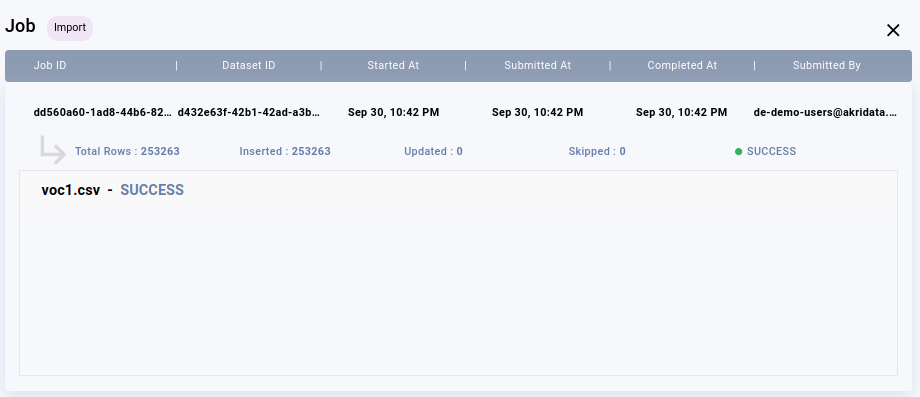Once you have created an empty catalog table, you can easily import catalog entries from file in supported formats like CSV, COCO JSON etc. The previous article describes how to create an empty catalog table. The empty table will be listed in the Settings window of your catalog page.
On the catalog page, click the 3-dots icon and click Table/View Actions.
The newly created table will be listed on this page.Click the 3-dots icon against the table in the Settings window, and select Import Catalog.
.jpg)
In the Import Files window, select file type. In this example, CSV file type is used. Click Preview, and then click Upload.
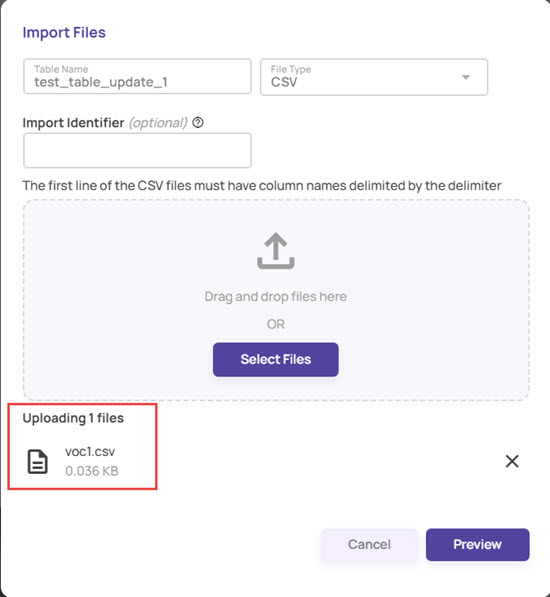
Once the upload is complete, click Import.
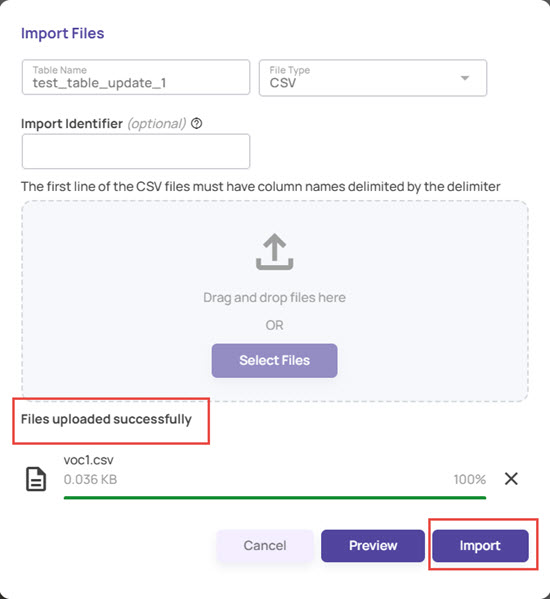
This creates an import job that runs asynchronously. The Import Catalog Jobs screen displays the status of the import jobs.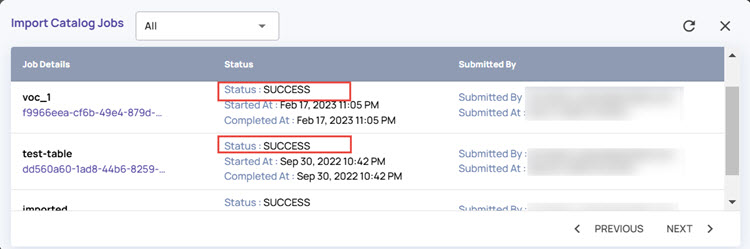
Click the entry under Job Details to view the details of the imported file.
Along with the status, this page details the number of rows ingested and the number of rows skipped (if any).