The Quick Import catalog, which automatically infers column type and creates a table, is recommended for the most common cases. This article describes creating an empty table for specific cases where the column type needs to be set explicitly.
This procedure involves creating a table with schema details that can be followed by importing the catalog in supported formats like CSV, COCO JSON etc. The table creation must be done before the first import.
Create table
Navigate to Data > Datasets.
Click the dataset card for which you want to create the table.
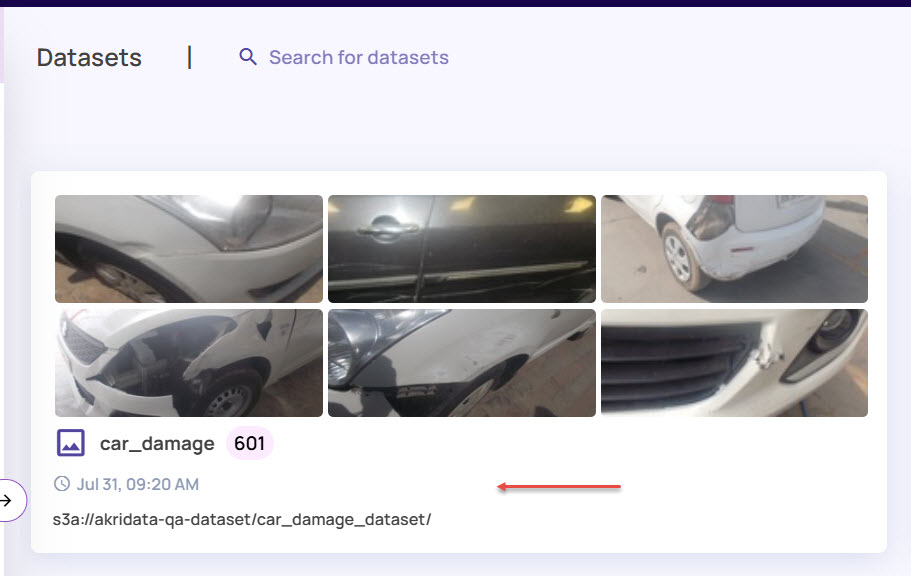
On the dataset page, click the 3-dots icon adjacent to the Catalog button, select Catalog > Create Table.
.jpg)
Enter Table Name and Table Description.
Enter the Column Name, Column Type, and Column Size.
The Column Name must match the column names in the first (header) line of the CSV file. The Column Type should be a valid SQL type..jpg)
You can add multiple columns by clicking the + (plus) icon.
Click Submit after filling in all the column details.
You can now import a catalog into this table.