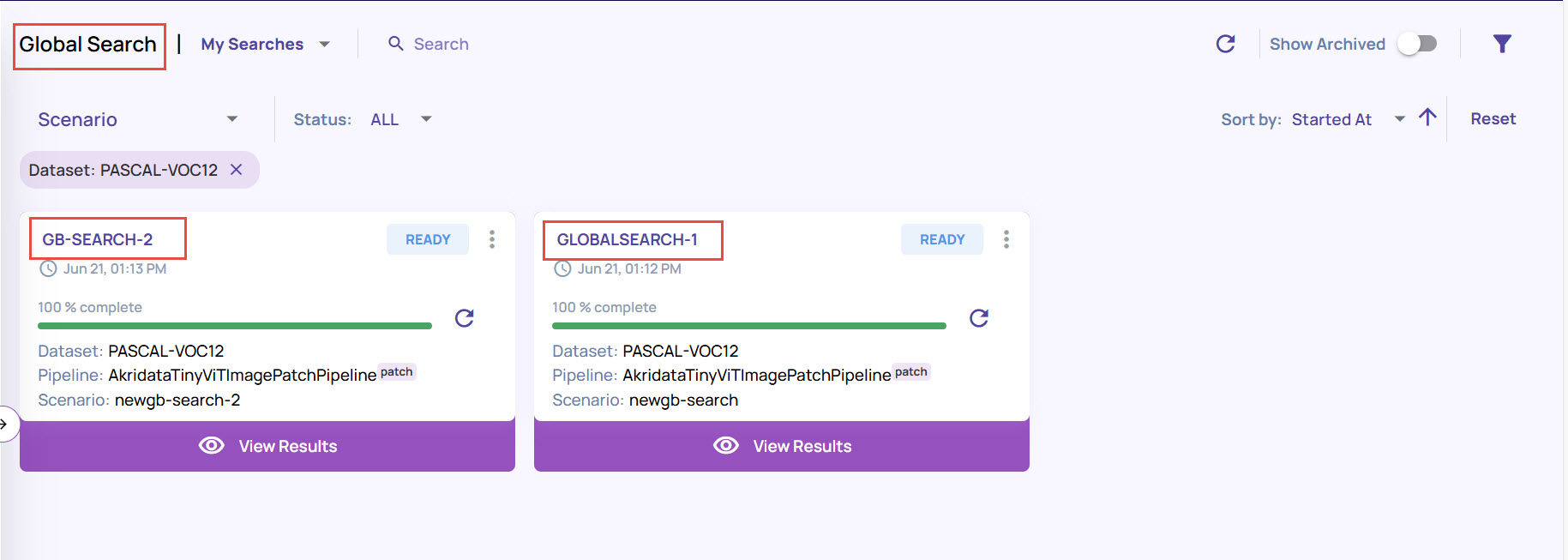The article Saved searches describes how you can iteratively refine a search query and save a search within a context of a job, A saved search captures a pattern/event of interest. Global search allows a saved search to be executed on more images beyond what is supported in the job context. This search runs as a background operation. Currently, the number of images supported for global search is twice the number of images supported in a job as per the subscription plan.
Creating a global search execution
From the catalog page, run a catalog query. The article on catalog page describes the procedure and capabilities to select a subset of images/frames. For global search, select 'Query(Global search)' from the drop-down shown below.
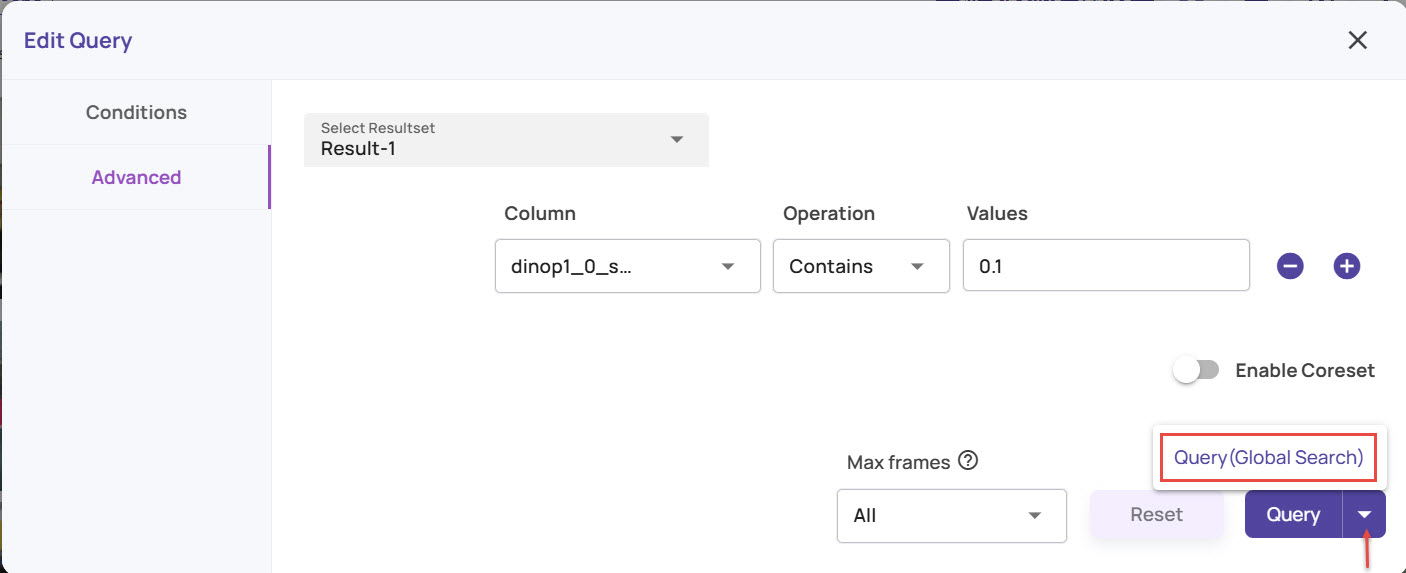
Select a previously created global search from the list or click '+ Create New' to create a new global search from a search saved within the job.
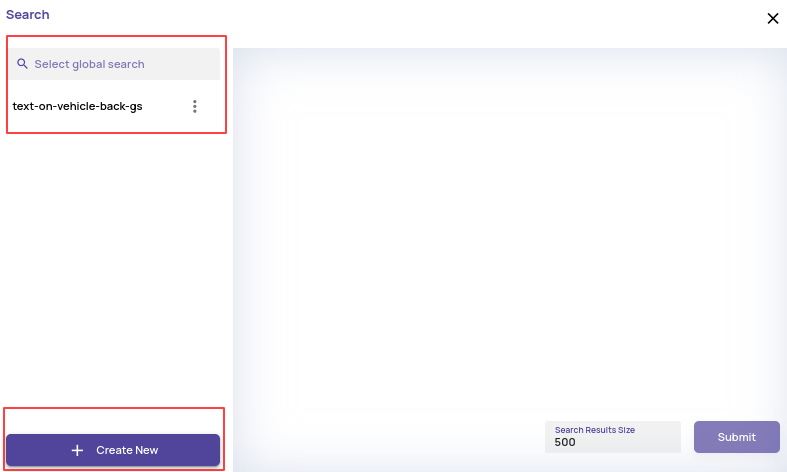
If creating a new search, provide a name for the search and select a saved search (within a job context) to create the global search from. The images and bounding box annotations in the saved search will be copied to the newly created global search. The 'Select Saved Search' will provide a list of compatible saved searches based on the catalog table/view from which this flow was initiated.
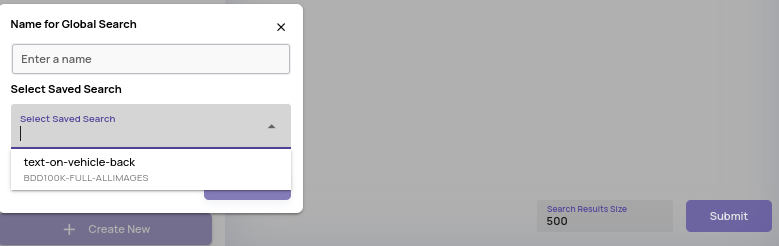
Click on 'Submit'. The newly created global search will be saved and shown as below, with the image and the bounding box.
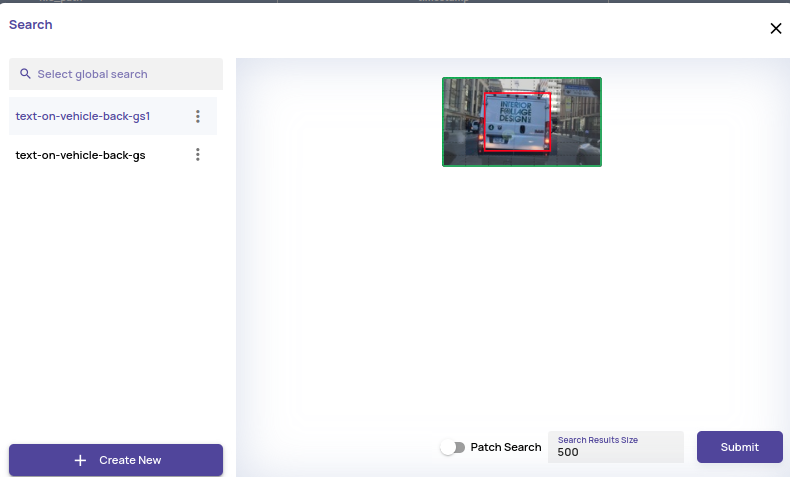
Edit the Search Results size and click Submit. Provide a name to identify the global search execution being initiated.
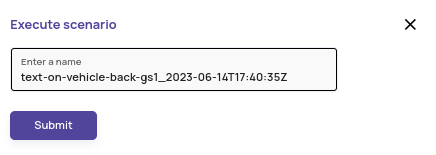
To view the status of the submitted global search execution, navigate to Global Search on the left navigation panel.
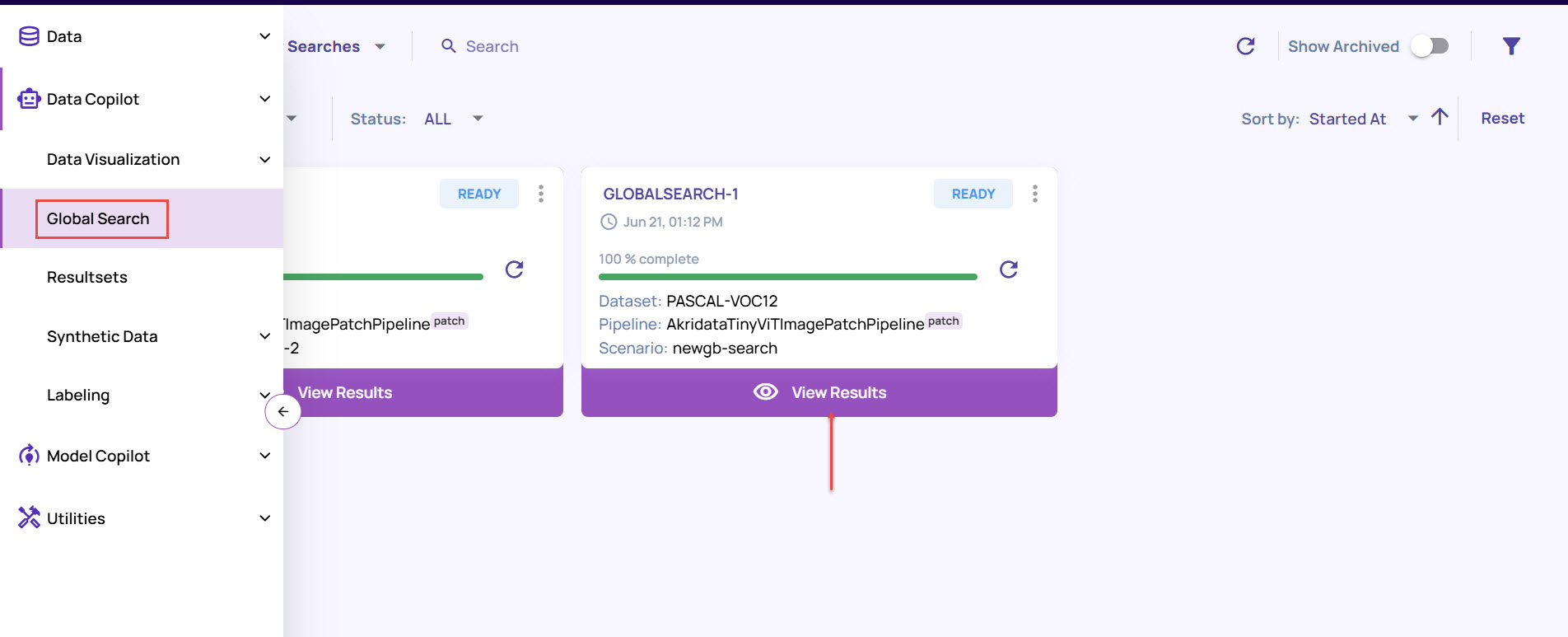
Once the global search execution is complete, click View Results.
View global search execution details
Navigate to Data > Curate > Global Search on the left navigation panel. The page displays a list of cards, with each card corresponding to one global search execution.
The page offers various search, filtering, and sorting options to refine the global search execution of interest.

View details of a global search execution by clicking on the name of the search execution. When execution is in process, the progress is also available here in addition to being available on the card (update progress status by clicking the Refresh button next to the progress bar).
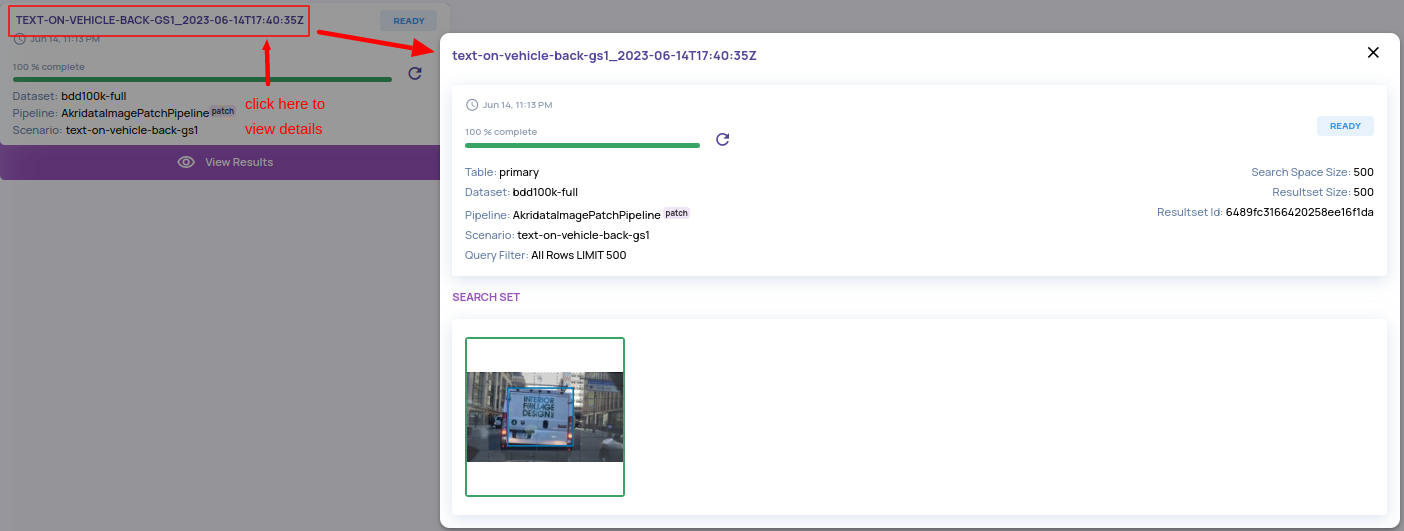
The output of the global search execution is available as a result set with the Resultset ID provided above. This result set can be used for all result set operations as described in Resultsets.
Global Search listing
To access the global searches against a dataset, follow the steps below.
Navigate to Data > Datasets on the left navigation panel.
Locate the dataset for which the global search is created, and click the dataset card.
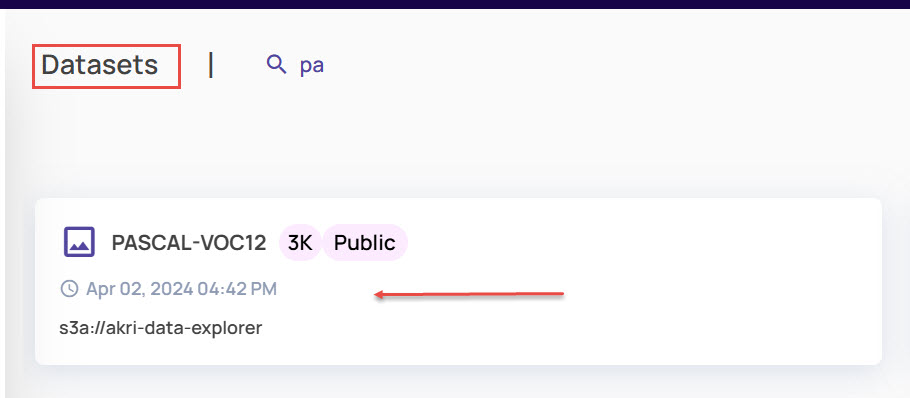
On the dataset details page, look for the Global Search tab and click it.
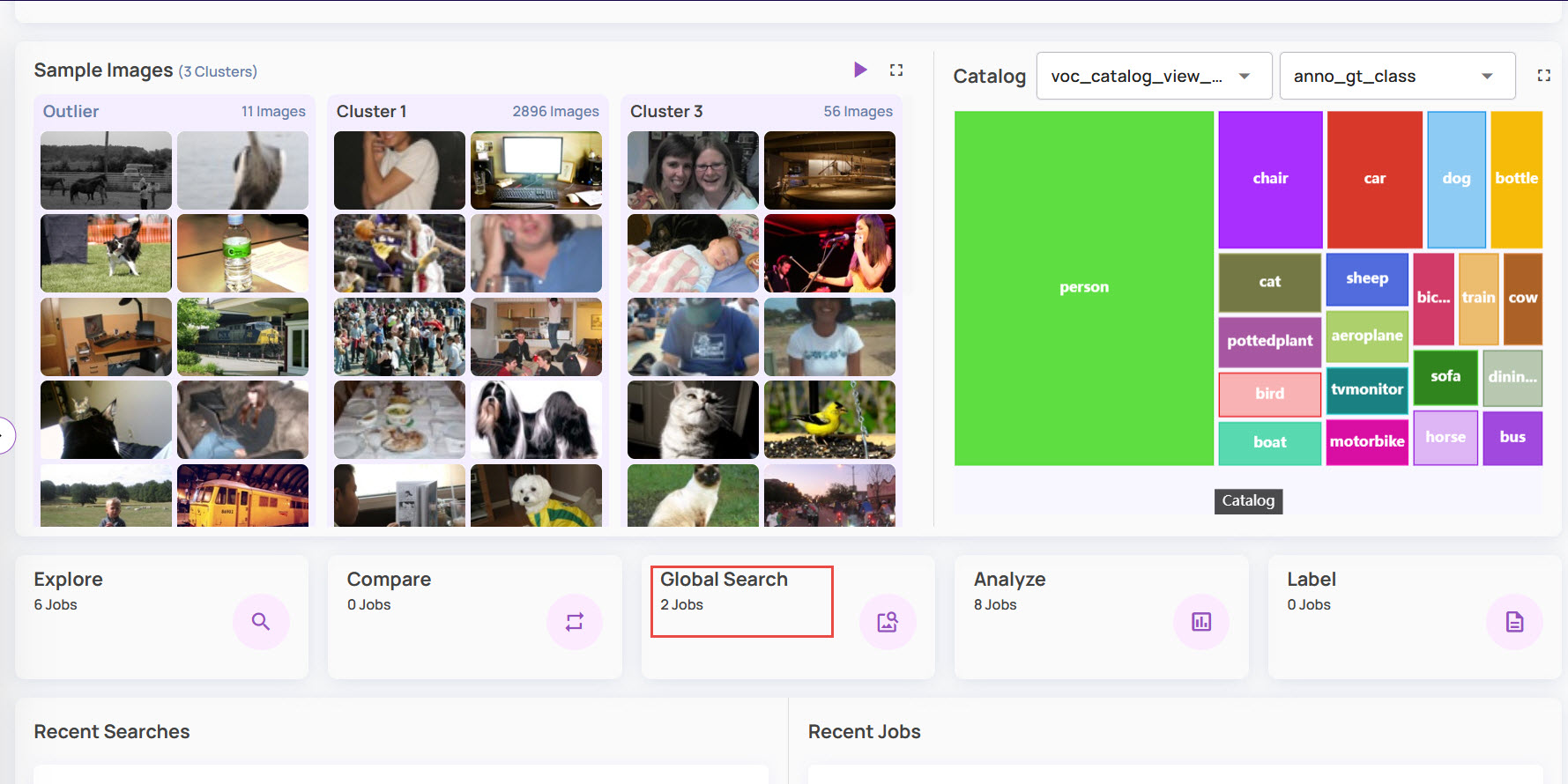
The Global Search listing page displays the saved global searches.