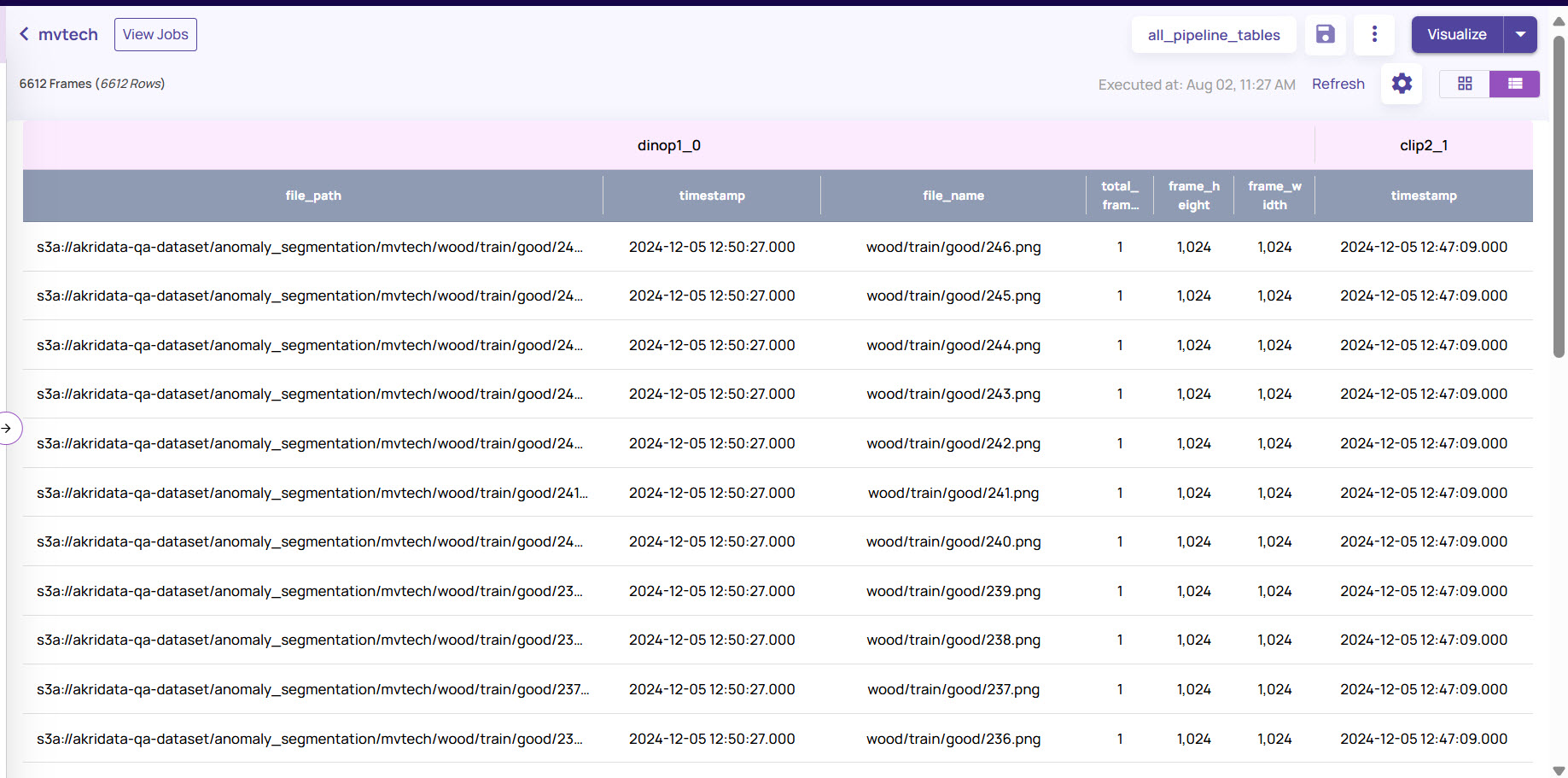Once you have created an anomaly model, the results of anomaly model consisting of anomaly category label, other attributes like pixel anomaly percent etc. can be exported to catalog for use in other visualization jobs. You can also access the results and export the corresponding anomaly model using the saved rule. The anomaly model is saved for each rule under the Saved Rules button of the project.
Select the rule whose results must be exported. Review the results. Click the Export to catalog button.
Select Dataset. Select the dataset created for the anomaly model.
Create Table: Enter Name and Description to create a new table.
Alternatively, select an existing catalog table to which you want to export the dataset.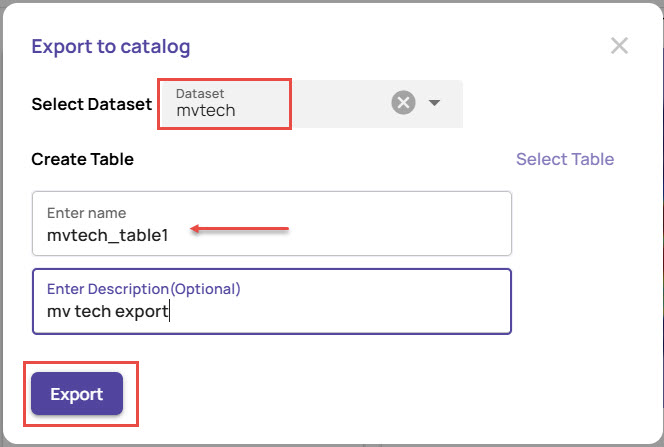
Click Export.
The results gets exported to the selected table and are available under the dataset catalog page. You can open the table to create views and visualization jobs where the anomaly labels are available.