Workflow Instances
- 17 Jun 2022
- 1 Minute to read
- Print
- DarkLight
- PDF
Workflow Instances
- Updated on 17 Jun 2022
- 1 Minute to read
- Print
- DarkLight
- PDF
Article summary
Did you find this summary helpful?
Thank you for your feedback
Workflow Instance refers to a workflow execution session. The workflow instances are of two types.
1. Physical - Event-triggered workflow instances that are instantiated due to physical action of inserting a disk into a JBOD.
2. Soft - Workflow instances that are instantiated through UI or through an API invocation. Typically, these workflows process data from a network storage like S3 bucket, NFS mount point, Azure Blob store etc.
These instances are displayed in the Workflow Instances page.
Following options are displayed in this page,
- Physical:
- All: This option displays all the workflow instances (active, failed, complete, and aborted).
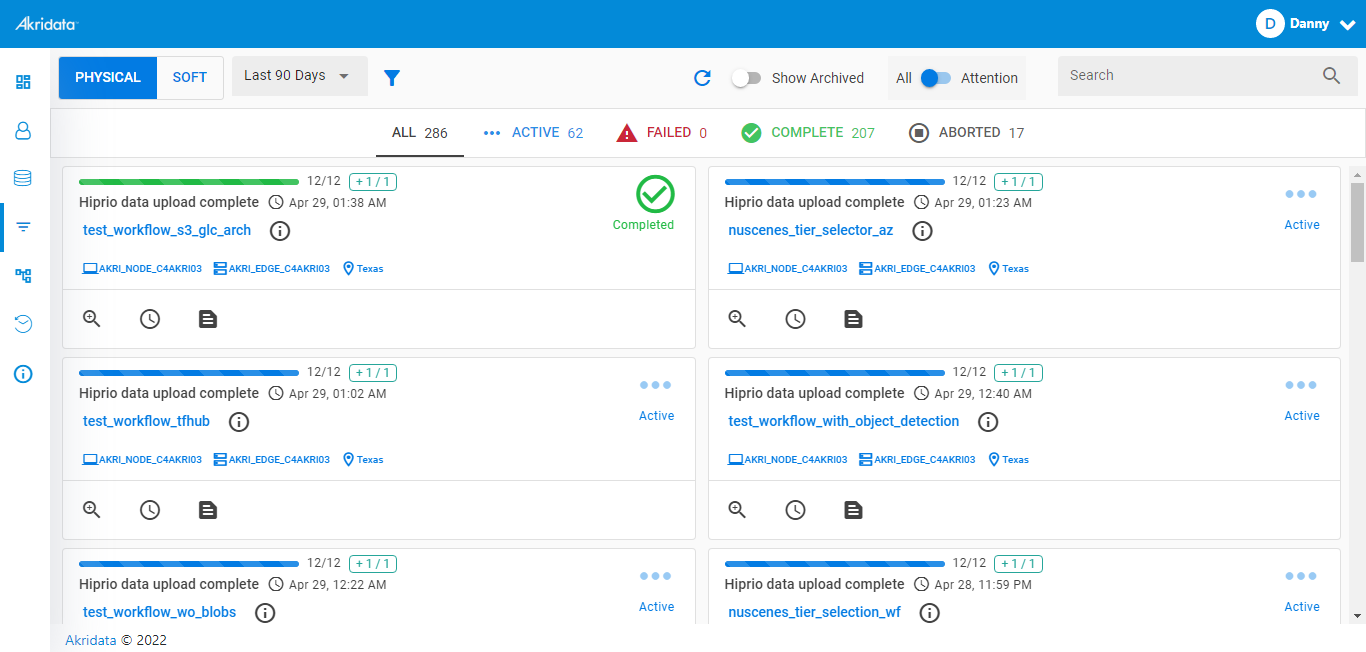 Workflow Instances_Physical
Workflow Instances_Physical Active: This option displays all the active sessions.
Active: This option displays all the active sessions. Failed: This option displays all the terminals which have failed.
Failed: This option displays all the terminals which have failed. Complete: This option displays all the terminals that have succeeded.
Complete: This option displays all the terminals that have succeeded. Aborted: This option displays all the sessions that were stuck during runtime and aborted by the user due to unrecoverable error.
Aborted: This option displays all the sessions that were stuck during runtime and aborted by the user due to unrecoverable error.
- Soft: In this page the same options as displayed under Physical sessions are displayed for soft workflow instances
- Last 90 Days: The sessions from a different date range can be selected by clicking on this drop down. A custom date range can also be selected from this option.
Note: Default is 90 days.
- Dropdown to select ‘My Workflows’ and ‘Shared workflows’
The ‘My workflows’ refers to the workflows that are created in the current workspace. A workspace is configured to be either ‘global’ or ‘private’ at the time of onboarding. If ‘private’ workspace is configured, then ‘Shared workflows’ list down those workflows that are explicitly shared by another user.  Filter: This option allows the user to apply additional search filters to the sessions. Specific substrings can be searched and applied.
Filter: This option allows the user to apply additional search filters to the sessions. Specific substrings can be searched and applied. Refresh: This option is used to refresh sessions to check their status.
Refresh: This option is used to refresh sessions to check their status.- Show Archived: Archived sessions are hidden by default. If this option is enabled archived sessions are displayed along with unarchived sessions.
- All or Attention: The user can view sessions which require attention only by clicking the slide button towards Attention.
- Search: This option is used to search the sessions by name, id, etc.
Was this article helpful?


 Active: This option displays all the active sessions.
Active: This option displays all the active sessions. Failed: This option displays all the terminals which have failed.
Failed: This option displays all the terminals which have failed. Complete: This option displays all the terminals that have succeeded.
Complete: This option displays all the terminals that have succeeded. Aborted: This option displays all the sessions that were stuck during runtime and aborted by the user due to unrecoverable error.
Aborted: This option displays all the sessions that were stuck during runtime and aborted by the user due to unrecoverable error. Filter: This option allows the user to apply additional search filters to the sessions. Specific substrings can be searched and applied.
Filter: This option allows the user to apply additional search filters to the sessions. Specific substrings can be searched and applied. Refresh: This option is used to refresh sessions to check their status.
Refresh: This option is used to refresh sessions to check their status.