- 17 Jun 2022
- 1 Minute to read
- Print
- DarkLight
- PDF
Secrets
- Updated on 17 Jun 2022
- 1 Minute to read
- Print
- DarkLight
- PDF
Secrets page allows the user to view, add and update secrets. A secret refers to security sensitive information like credentials to access data stores (e.g., AWS S3, Azure Blob store etc), filter repositories and their current status. The secret information is maintained, and deleted from the Actions column.
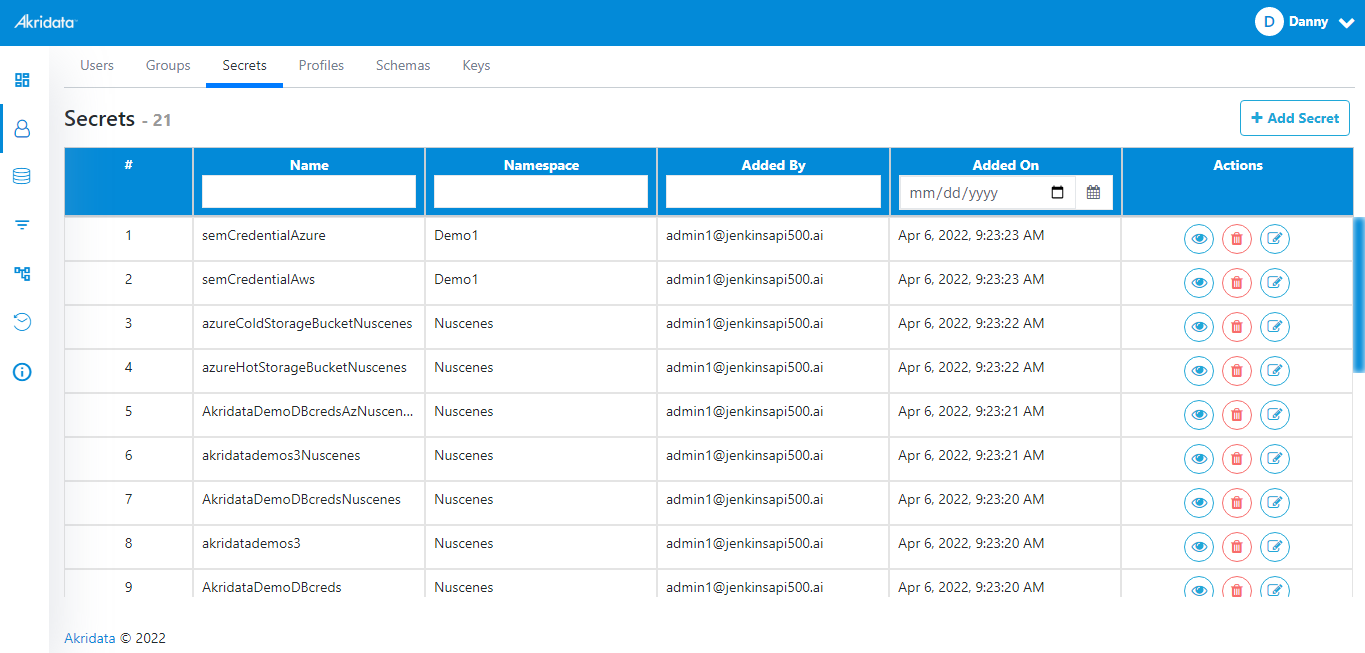 Secrets
SecretsThe Secrets page allows the user to add new secrets into AkriManager.
Add Secret
To add a secret, follow the below instructions:
- Click
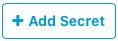 button located on the top right corner of the screen.
button located on the top right corner of the screen.
The Add Secret window opens..png) Add Secret
Add Secret - Enter the required information in the respective fields.
- Click Create Secret to create the secret and save to AkriManager. The details of the saved secret are displayed in the Secrets page.
- Click
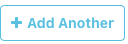 button to add another secret and repeat instructions 1 to 2.
button to add another secret and repeat instructions 1 to 2. - Click
 icon to close the window and go back to Libraries>Secrets page.
icon to close the window and go back to Libraries>Secrets page.
In the Secrets page, following fields with the relevant information are displayed,
Name
The names of the secrets are displayed in this column.
To search a particular secret,
- Enter the name of the secret in the search field and click Enter on the keyboard.
Namespace
The namespace of secrets are displayed in this column.
To search a particular record,
- Enter the namespace in the search field and click Enter on the keyboard.
Added By
The details of who added the secret is displayed in this column.
To search the details,
- Enter the mail id in the search field and click Enter on the keyboard.
Added On
The date on which the secret was added is displayed in this column.
To search the secrets which were added on a particular date,
- Select the date (dd/mm/yy format) from the calendar and click Enter on the keyboard.
Actions
This column displays options to,
View Secret Details
To view details of a secret, follow the below instructions:
- Click
 icon in the Actions column. The secret details are displayed.
icon in the Actions column. The secret details are displayed. - Click
 icon to close the window and go back to Libraries>Secrets page.
icon to close the window and go back to Libraries>Secrets page.
Delete a Secret
To delete a secret, follow the below instructions:
- Click
 icon in the Actions column. A window with Delete and Cancel buttons is displayed.
icon in the Actions column. A window with Delete and Cancel buttons is displayed. - Click Delete to delete the secret or Cancel to go back to Libraries>Secrets page.
Edit a Secret
To edit a secret, follow the below instructions:
- Click
 icon in the Actions column.
icon in the Actions column.
The Edit Secret window opens.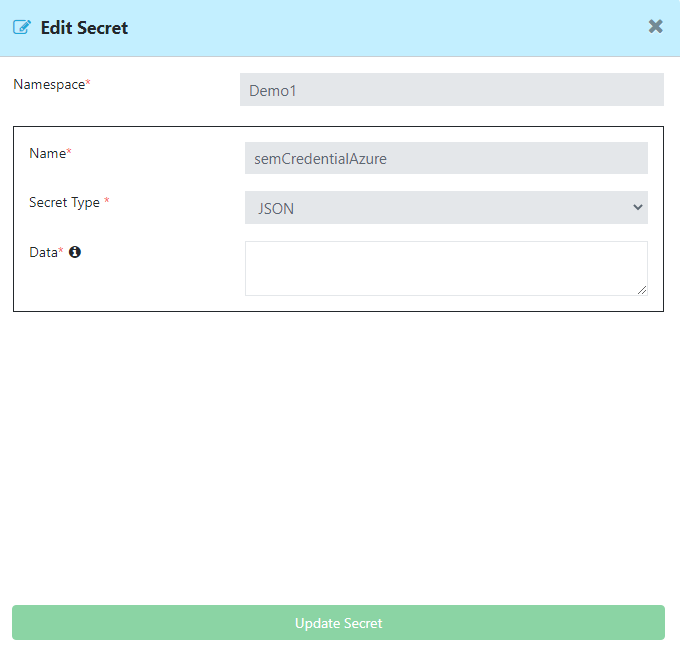 Edit secret
Edit secret
Namespace, Name and Secret Type are displayed. - Enter the required information in the Data field.
- Click Update Secret to save the changes.
- Click
 icon to close the window and go back to Libraries>Secrets page.
icon to close the window and go back to Libraries>Secrets page.


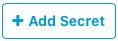 button located on the top right corner of the screen.
button located on the top right corner of the screen..png)
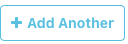 button to add another secret and repeat instructions 1 to 2.
button to add another secret and repeat instructions 1 to 2. icon to close the window and go back to Libraries>Secrets page.
icon to close the window and go back to Libraries>Secrets page. icon in the Actions column. The secret details are displayed.
icon in the Actions column. The secret details are displayed. icon to close the window and go back to Libraries>Secrets
icon to close the window and go back to Libraries>Secrets  icon in the Actions column. A window with Delete and Cancel buttons is displayed.
icon in the Actions column. A window with Delete and Cancel buttons is displayed. icon in the Actions column.
icon in the Actions column.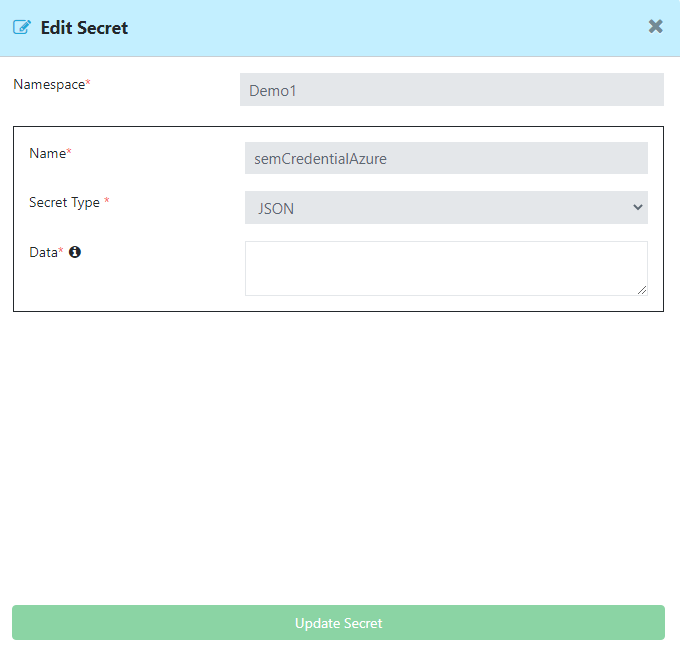
 icon to close the window and go back to Libraries>Secrets
icon to close the window and go back to Libraries>Secrets