- 17 Jun 2022
- 2 Minutes to read
- Print
- DarkLight
- PDF
Schemas
- Updated on 17 Jun 2022
- 2 Minutes to read
- Print
- DarkLight
- PDF
This section allows users to manage the asset schema specifications for disks and disk groups. The operator mobile app is the interface through which a user registers disks and disk groups for data ingestion. The disk group may have different types of disks which may need different workflows to be triggered based on type of disk. To enable this flow, certain information needs to be provided by the operator(e.g. type of disk) at the time of disk group and disk registration. The fields to be provided are configurable by the admin through disk and disk group schema files. Each ‘location’ entity in Akrimanager is associated with an active disk and disk group schema and the operator working at that ‘location’ is presented a form on the operator mobile app with fields specified in the disk and disk group schema.
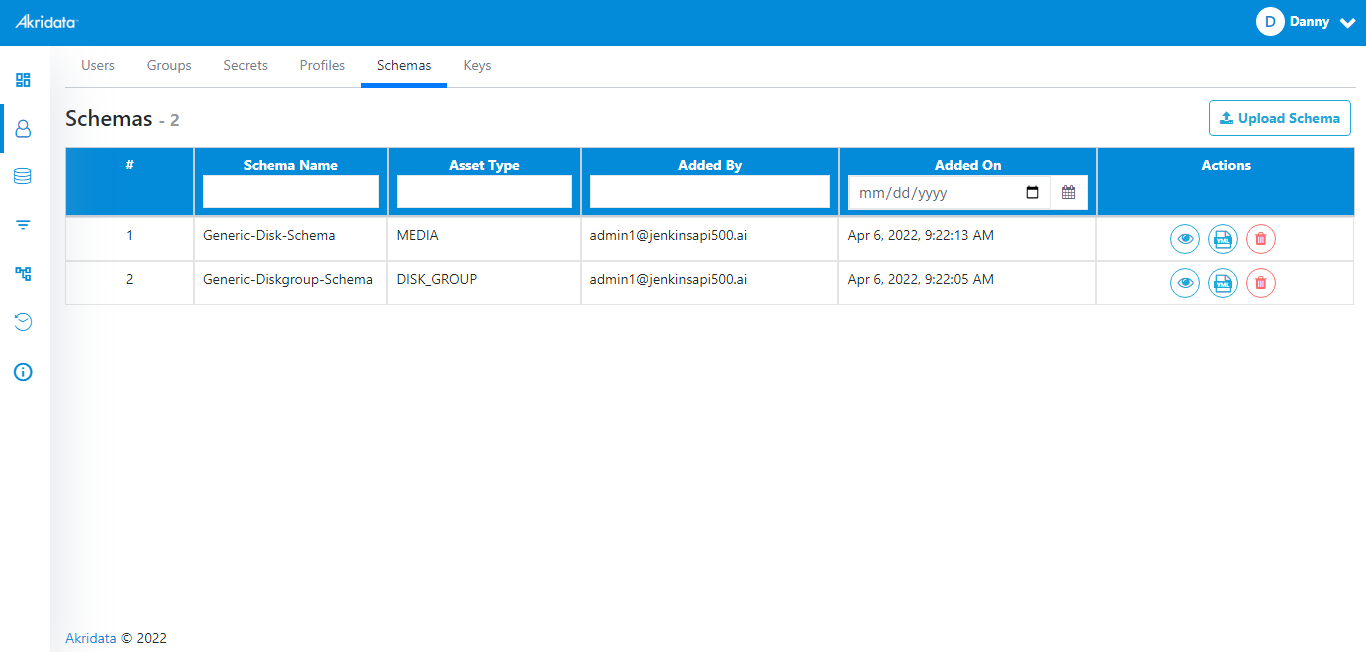 Schemas
Schemas The Schemas page allows the user to upload schemas into AkriManager.
Upload Schema
To upload schemas, follow the below instructions:
- Click
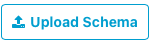 button located on the top right corner of the screen. The Upload Schemas window opens.
button located on the top right corner of the screen. The Upload Schemas window opens.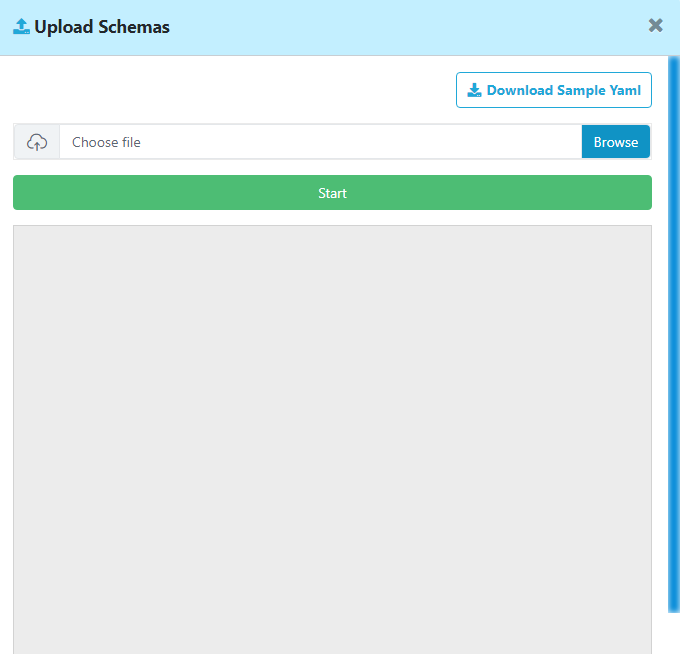 Upload Schema
Upload Schema - Click on
.png) button to download sample Yaml.
button to download sample Yaml. - Click Browse and select the schemas.
- Click Start to upload the schemas to AkriManager. The uploaded schemas are displayed in the Schemas page.
- Click
 icon to close the window and go back to the Libraries>Schemas page.
icon to close the window and go back to the Libraries>Schemas page.
The following fields are displayed in the Schemas page,
Schema Name
The schema names are displayed in this column.
To search a particular schema,
- Enter the name of the schema in the search field and click Enter on the keyboard.
Asset Type
The asset types are displayed in this column.
To search a particular asset,
- Enter the asset type in the search field and click Enter on the keyboard.
Added By
The details of who added the schema is displayed in this column.
To search the details,
- Enter the mail id in the search field and click Enter on the keyboard.
Added On
The date on which the schema was added is displayed in this column.
To search the schemas which were added on a particular date,
- Select the date (dd/mm/yy format) from the calendar and click Enter on the keyboard.
Actions
This column displays options to,
View Schema Details
To view details of a schema, follow the below instructions:
- Click
 icon in the Actions column. The details of the schema are displayed.
icon in the Actions column. The details of the schema are displayed. - Click
 icon to close the window and go back to the Libraries>Schemas page.
icon to close the window and go back to the Libraries>Schemas page.
View Yaml
To view Yaml, follow the below instructions:
- Click
 icon in the Actions column. The Yaml details are displayed.
icon in the Actions column. The Yaml details are displayed. - Click
 icon to download the Yaml information.
icon to download the Yaml information. - Click
 icon to close the window and go back to the Libraries>Schemas page.
icon to close the window and go back to the Libraries>Schemas page.
Delete a Schema
To delete a schema, follow the below instructions:
- Click
 icon in the Actions column. A window with Delete and Cancel buttons is displayed.
icon in the Actions column. A window with Delete and Cancel buttons is displayed. - Click Delete to delete the schema or Cancel to go back to the Libraries>Schemas page.


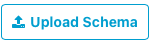 button located on the top right corner of the screen. The Upload Schemas window opens.
button located on the top right corner of the screen. The Upload Schemas window opens.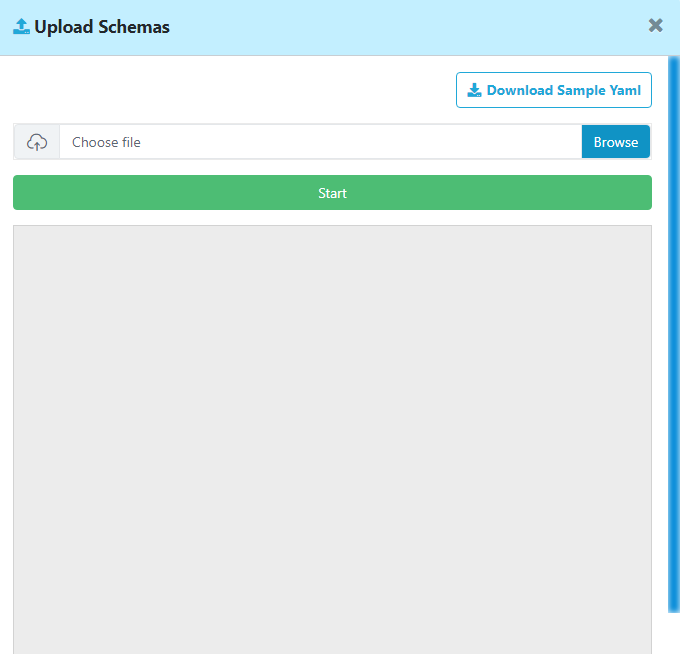
.png) button to download sample Yaml.
button to download sample Yaml. icon to close the window and go back to the Libraries>Schemas page.
icon to close the window and go back to the Libraries>Schemas page. icon in the Actions column. The details of the schema are displayed.
icon in the Actions column. The details of the schema are displayed. icon to close the window and go back to the Libraries>Schemas page.
icon to close the window and go back to the Libraries>Schemas page. icon in the Actions column. The Yaml details are displayed.
icon in the Actions column. The Yaml details are displayed. icon to download the Yaml information.
icon to download the Yaml information. icon to close the window and go back to the Libraries>Schemas page.
icon to close the window and go back to the Libraries>Schemas page. icon in the Actions column. A window with Delete and Cancel buttons is displayed.
icon in the Actions column. A window with Delete and Cancel buttons is displayed.