- 17 Jun 2022
- 2 Minutes to read
- Print
- DarkLight
- PDF
Statistics
- Updated on 17 Jun 2022
- 2 Minutes to read
- Print
- DarkLight
- PDF
Storage Usage
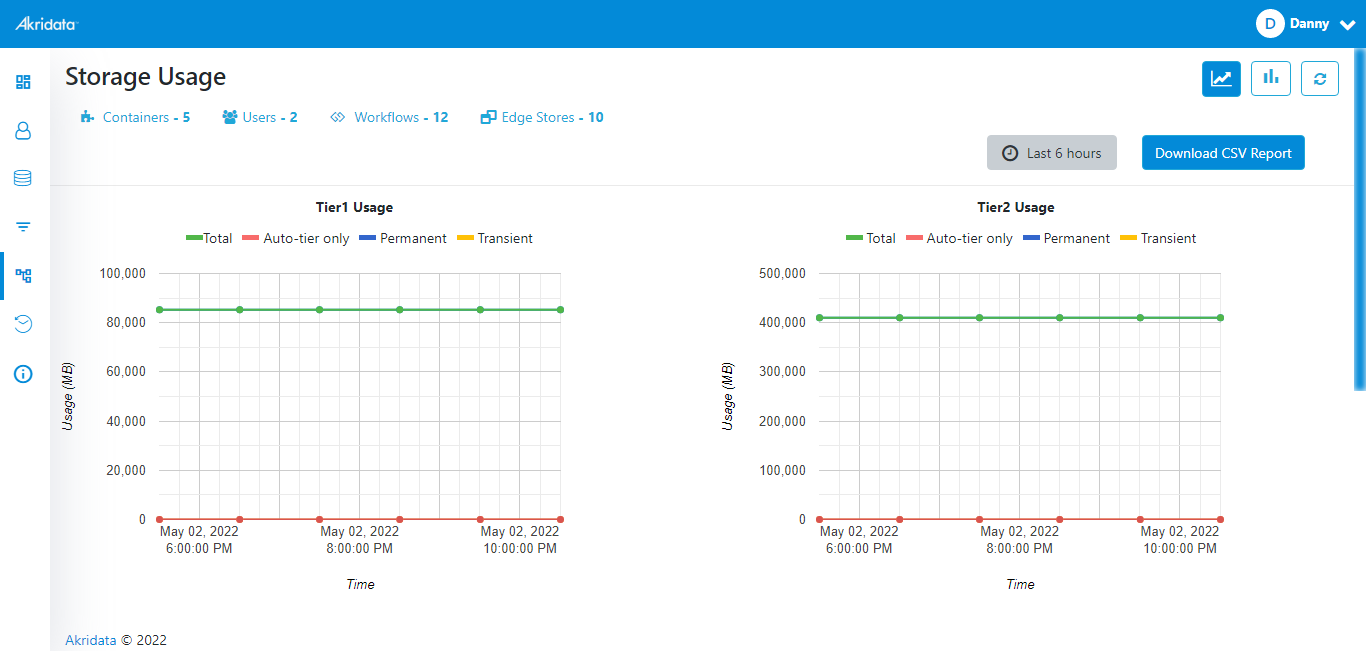 Storage Usage
Storage Usage
Four tiers are displayed in this page along with Workflow Count which can be filtered based on Containers, Users, Workflows and Edge Store.
Below options are available on the page,
Time Range

The time range can be selected to view the usage at a particular time. Default time range is 6 hours.
- Click on Custom Range to set the desired time range.
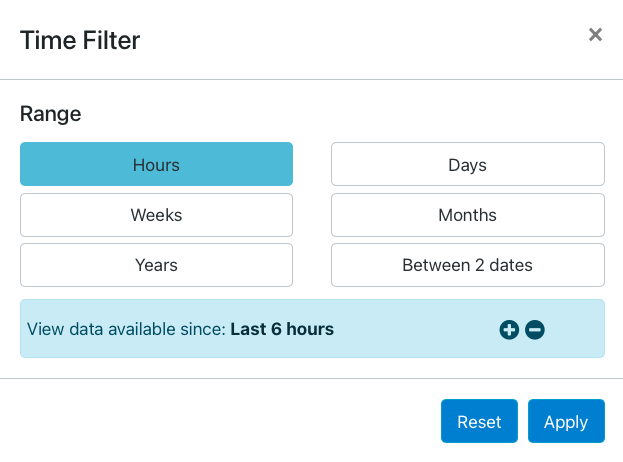 Time Filter
Time Filter - Make the desired changes and click the Apply button to apply the changes or click Reset button to rest the choice.
Download CSV report
Note: This option is available only for Customer Users.
The storage report can be downloaded in the CSV format by using this option.
- Click
 button to download the report.
button to download the report.
Following buttons are provided for quick access on the page,
| Button | Description |
|---|---|
.png) | View Usage: Click on this button to view the usage. |
.png) | View Blob Activity: Click on this button to view data movement activity. |
.png) | Refresh: Click on the this button to update the storage details. |
.png) Containers
Containers
 Containers
Containers
This page displays the following options.
Customer ID
The customer IDs are displayed in this column.
User Count
Note: This option is not available in Customer User.
The user count is displayed in this column which is clickable to view the usage details.
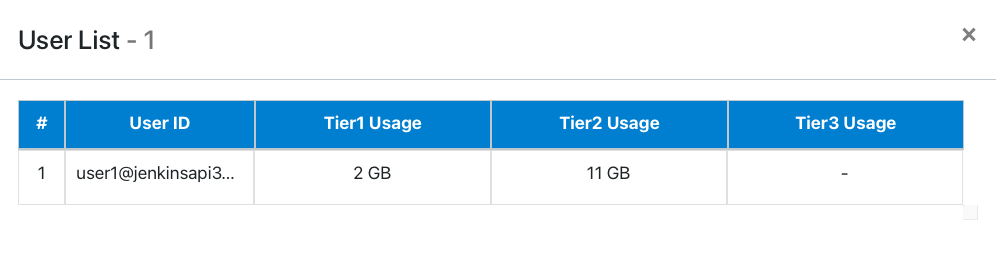 User Count
User Count Workflow Count
The workflow count is displayed in this column which is clickable to view the usage details.
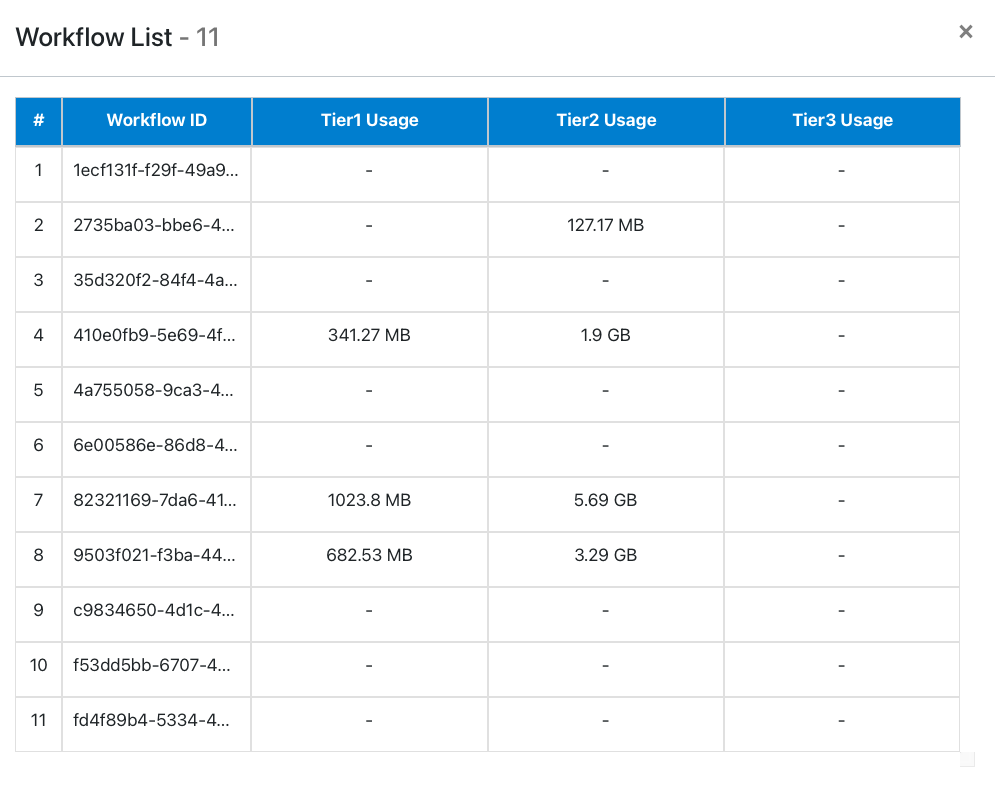 Workflow Count
Workflow Count Tier 1 Usage
The tier 1 usage is displayed in this column.
Tier 2 Usage
The tier 2 usage is displayed in this column.
Tier 3 Usage
The tier 3 usage is displayed in this column.
Details
To view details of a container, follow the below instructions:
- Click
 icon in the Details column. The container details are displayed in a new window.
icon in the Details column. The container details are displayed in a new window.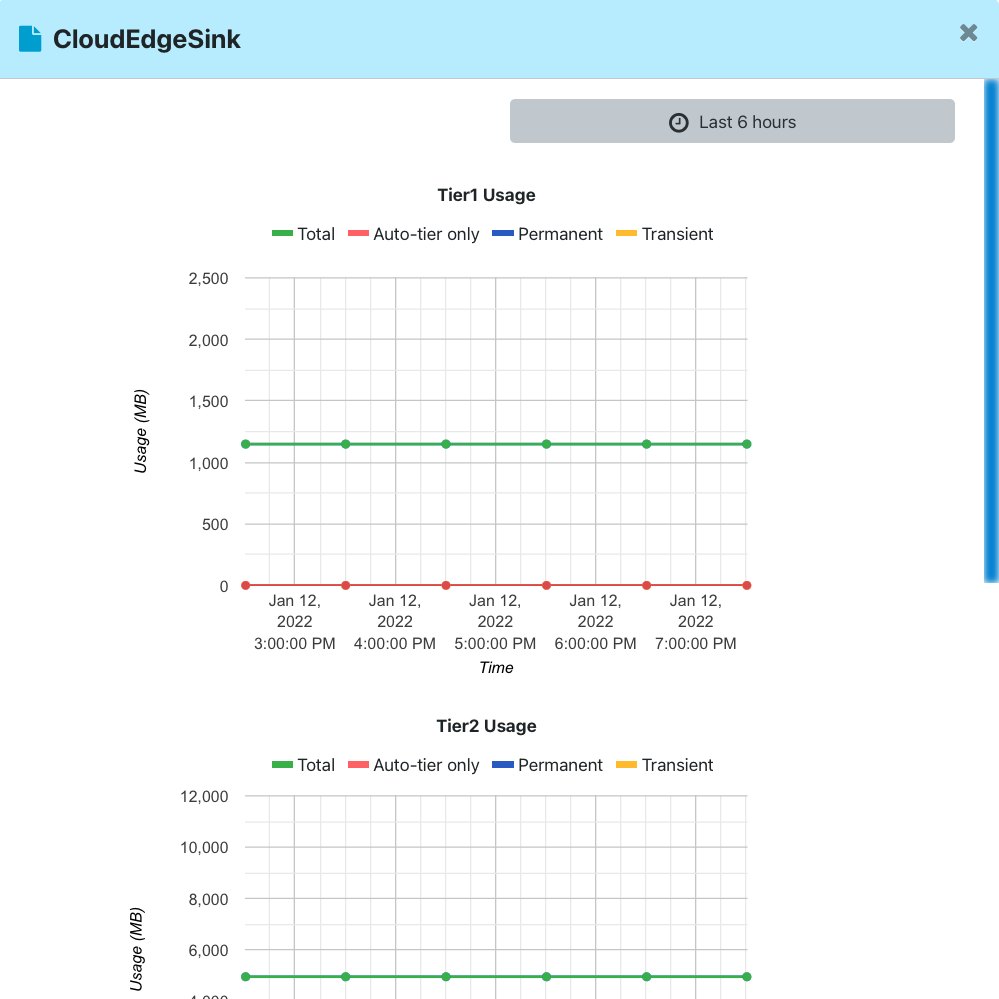 Container Details
Container Details - Click
 icon to close the window and go back to the Containers page.
icon to close the window and go back to the Containers page.
.png) Users
Users
Note: This option is not available in Customer User.
This option displays the number of users per container, per workflow and per edge.
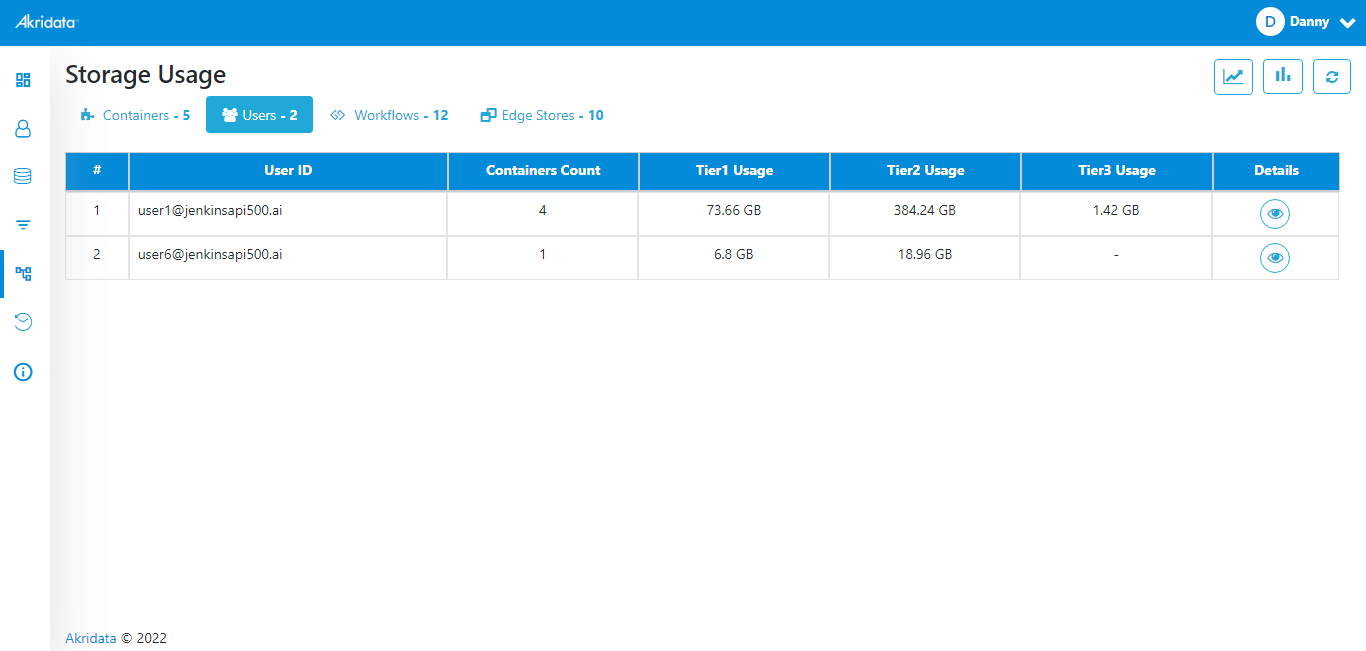 Users
UsersThis page displays the following options.
User ID
The User IDs are displayed in this column.
Container Count
Note: This option is not available in Customer User.
The Container count is displayed in this column.
Tier 1 Usage
The tier 1 usage is displayed in this column.
Tier 2 Usage
The tier 2 usage is displayed in this column.
Tier 3 Usage
The tier 3 usage is displayed in this column.
Details
To view details of a user, follow the below instructions:
- Click
 icon in the Details column. The users details are displayed in a new window.
icon in the Details column. The users details are displayed in a new window.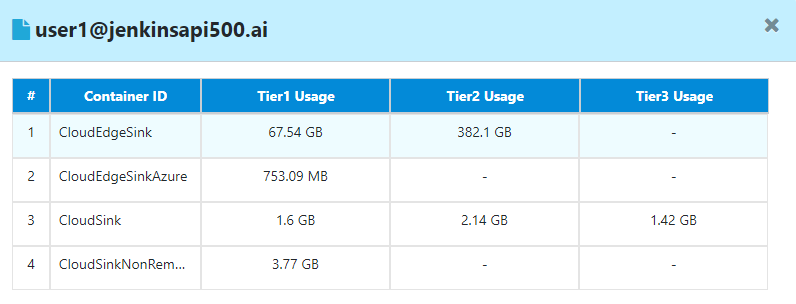 User Details
User Details - Click
 icon to close the window and go back to the Users page.
icon to close the window and go back to the Users page.
.png) Workflows
Workflows
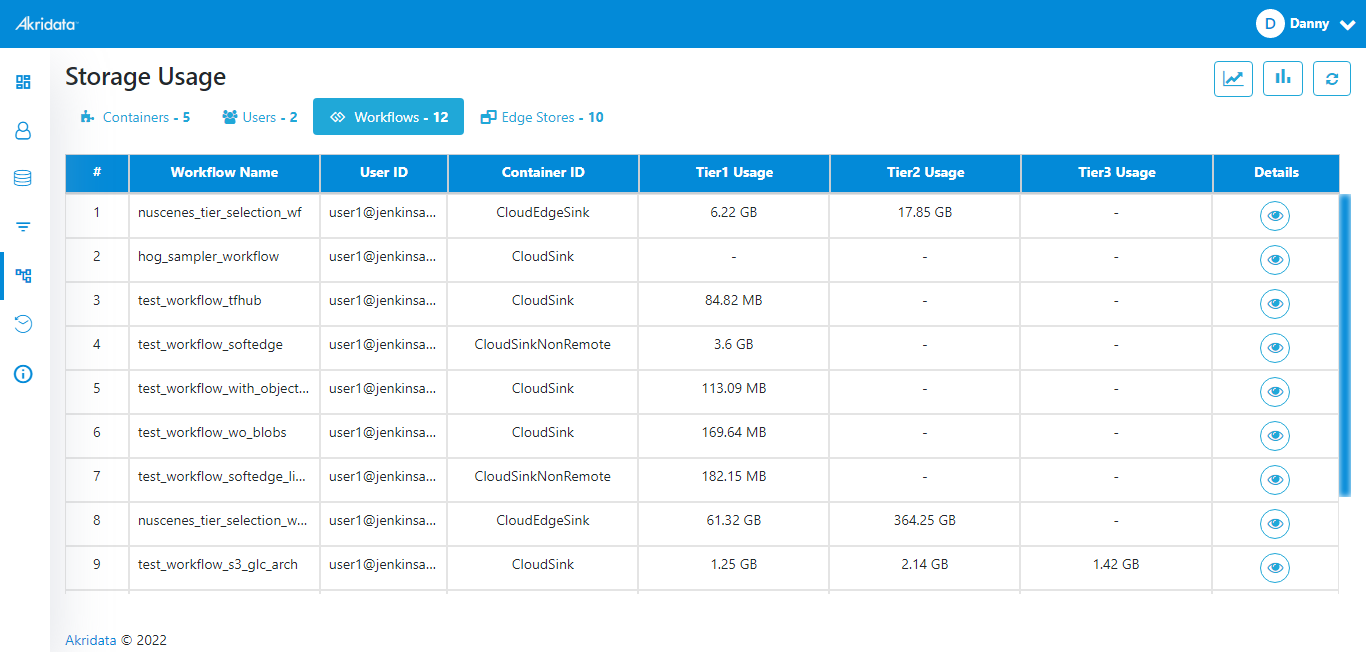 Workflows
Workflows
This option displays the Workflow ID, User ID, Container ID, Tier1 Usage, Tier2 Usage, Tier3 Usage and Details.
.png) Edge Stores
Edge Stores
Note: This option is not available in Customer User.
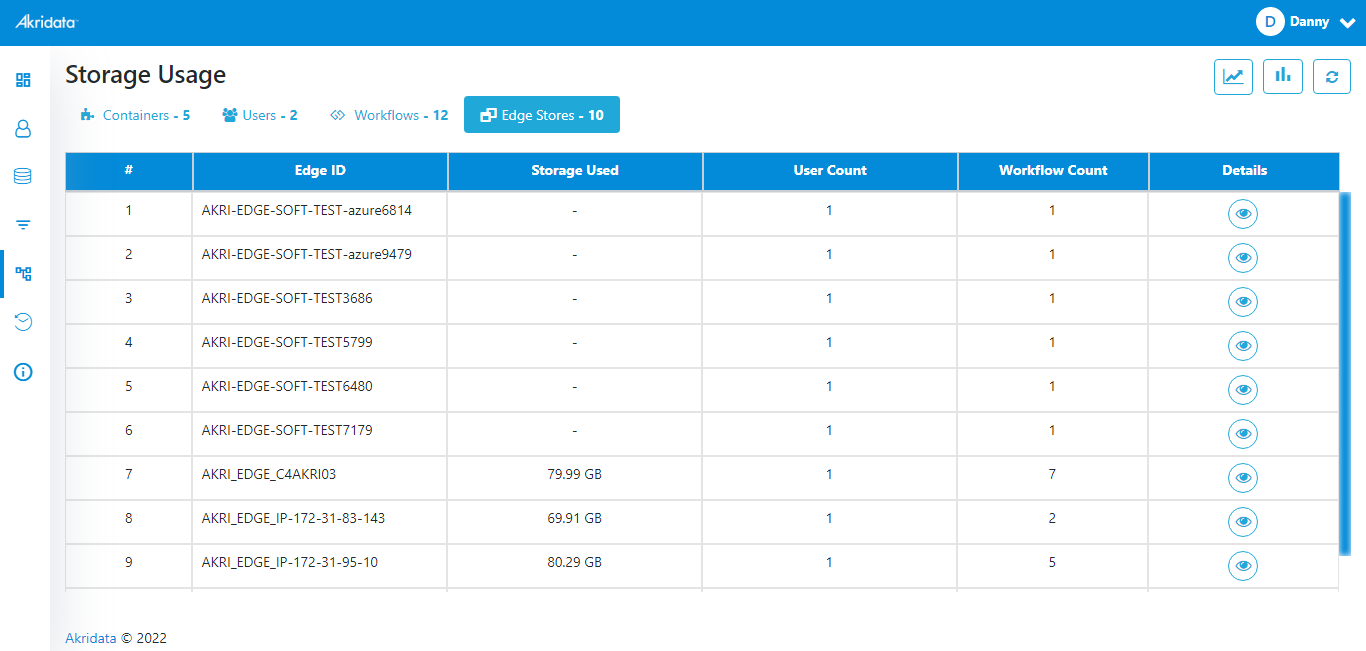 Edge Stores
Edge Stores This option displays the Edge ID, Storage Used, User Count, Workflow Count, and Details.


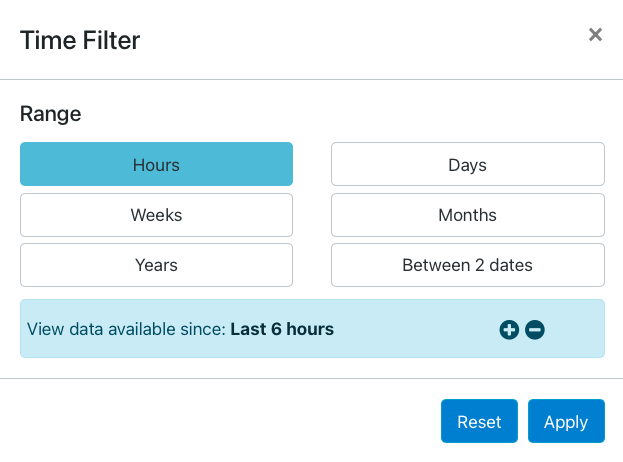
 button to download the report.
button to download the report..png) Containers
Containers icon in the Details column. The container details are displayed in a new window.
icon in the Details column. The container details are displayed in a new window.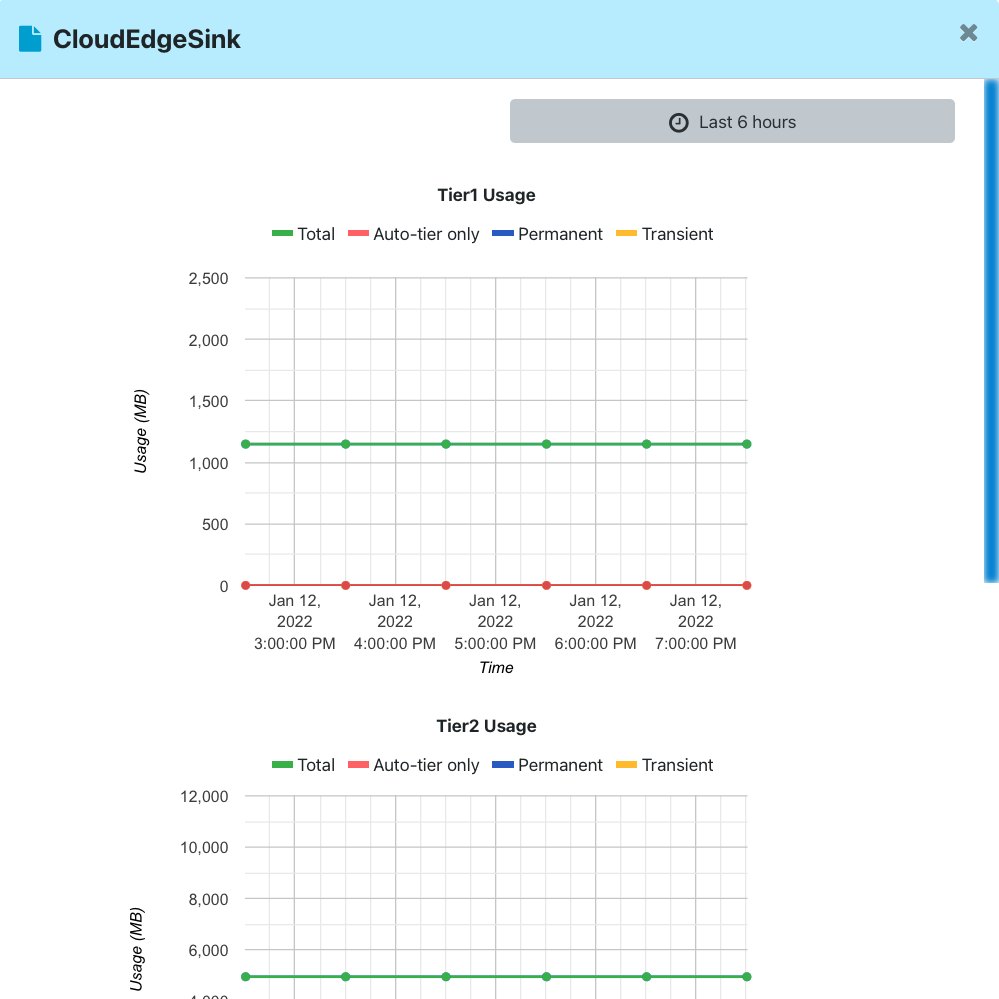
 icon to close the window and go back to the Containers page.
icon to close the window and go back to the Containers page. .png) Users
Users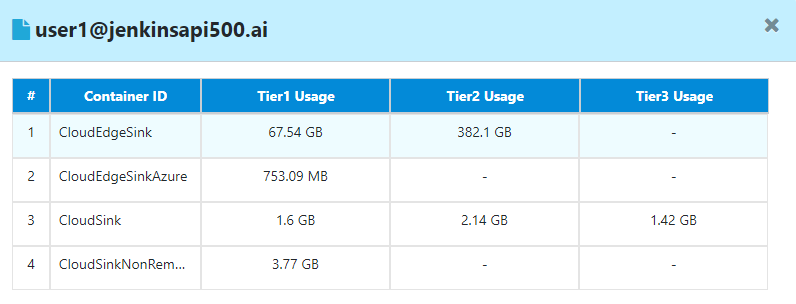
.png) Workflows
Workflows.png) Edge Stores
Edge Stores