- 17 Jun 2022
- 1 Minute to read
- Print
- DarkLight
- PDF
Locations
- Updated on 17 Jun 2022
- 1 Minute to read
- Print
- DarkLight
- PDF
Note: This option is not available in Customer User.
 Locations
Locations
The Locations page allows the user to add one or more locations where organisation assets/data-center is located.
Adding Locations
To add locations, follow the below instructions:
- Click
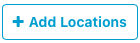 button located on the top right corner of the screen. The Add Locations window opens.
button located on the top right corner of the screen. The Add Locations window opens. - Click Browse and select the locations.
- Click Start to upload the location to AkriManager. The uploaded locations are displayed in the Locations page.
- Click
In this page, following fields are displayed,
Name
The location names are displayed in this column.
To search a particular location,
1. Enter the location name in the field and click Enter on the keyboard.
Address
The address of the locations are displayed in this column.
To search a particular location by its address,
1. Enter the location address in the field and click Enter on the keyboard.
Phone Number
The phone numbers are displayed in this column.
To search a particular location by its phone number,
1. Enter the phone number in the field and click Enter on the keyboard.
Pipeline Type
The pipeline type is displayed in this column. The pipeline type can be
1. ‘DISKGROUP_PIPELINE’ - Recommended mode with disk group schema and disk schema specifications to configure fields captured as part of disk and disk group registration through mobile app.
2. ‘DEFAULT_PIPELINE’ - Legacy mode that is deprecated.
Email ID
The email IDs are displayed in this column.
To search a particular location by its email id,
1. Enter the email ID in the field and click Enter on the keyboard.
Actions
This column displays options to,
View Location
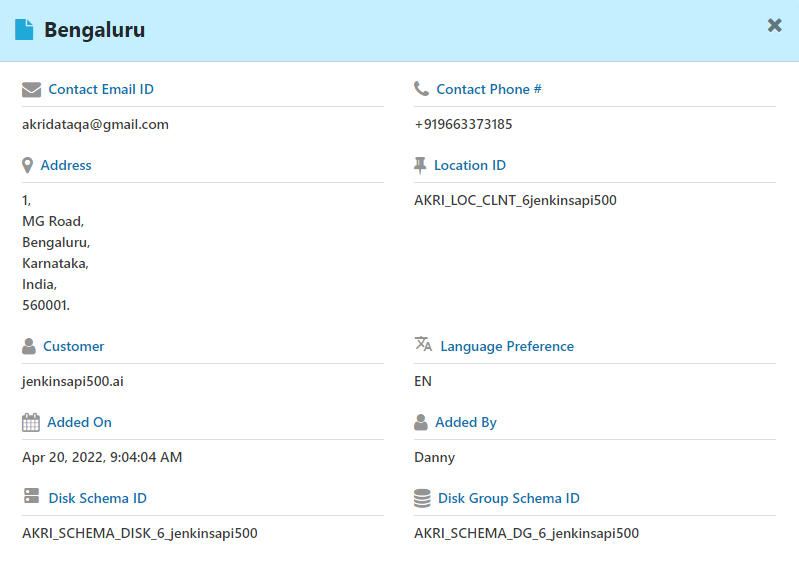 View Location
View Location To view location details,
1. Click icon in the Actions column. The location details are displayed.
icon in the Actions column. The location details are displayed.
2. Click  icon to close the window and go back to the Locations page.
icon to close the window and go back to the Locations page.
Edit Location
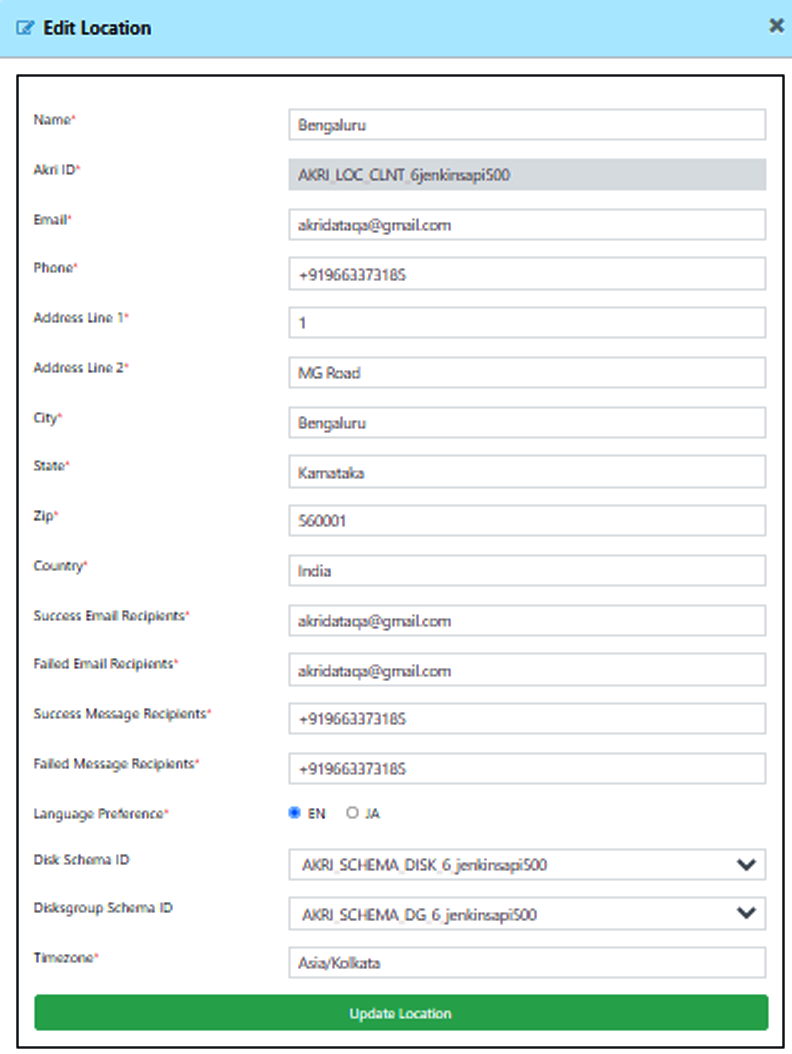 Edit Location
Edit Location To edit location details,
1. Click ![]() icon in the Actions column. Make the required changes and click Update Location.
icon in the Actions column. Make the required changes and click Update Location.
2. Click  icon to close the window and go back to the Locations page.
icon to close the window and go back to the Locations page.


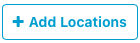 button located on the top right corner of the screen. The Add Locations window opens.
button located on the top right corner of the screen. The Add Locations window opens.