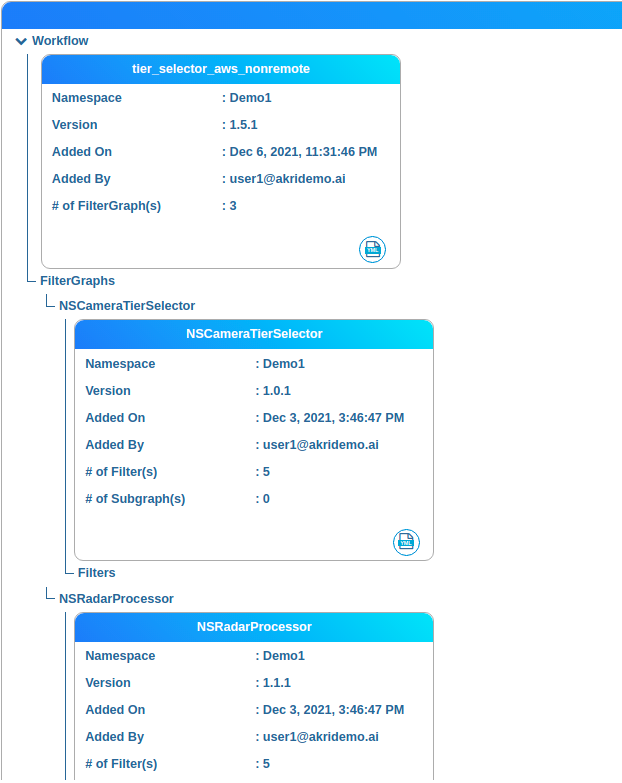- 17 Jun 2022
- 1 Minute to read
- Print
- DarkLight
- PDF
Blob Lineage
- Updated on 17 Jun 2022
- 1 Minute to read
- Print
- DarkLight
- PDF
This page displays the lineage of the blob from the time it was created.
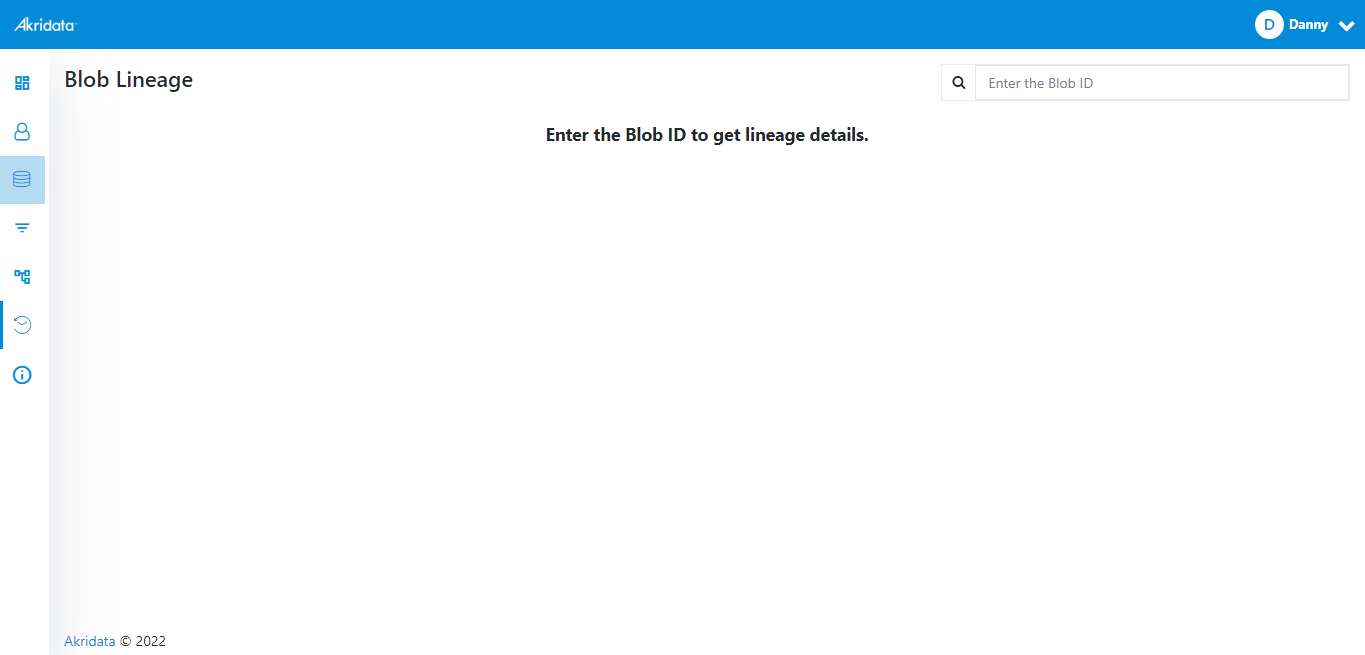 Blob Lineage
Blob Lineage There are two ways to view the blob lineage, either by entering the blob ID in the search field or from Data Management.
To check the lineage from Data Management follow the below instructions,
- Click Data>Data Management.
- Click the job name(poprun_aws_1_10_0) from one of the tiers. Populate Details window opens.
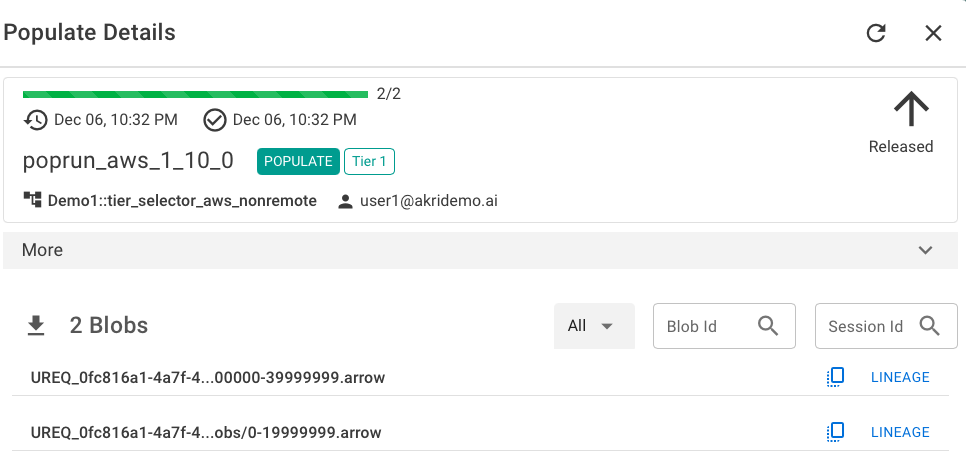 Populate Details
Populate Details - Click Lineage from the Populate Details window.
Blob Lineage page is displayed. Blob Lineage
Blob Lineage
Following options and details are displayed in this page,
View Populate Job List
- Click View Populate Job List.
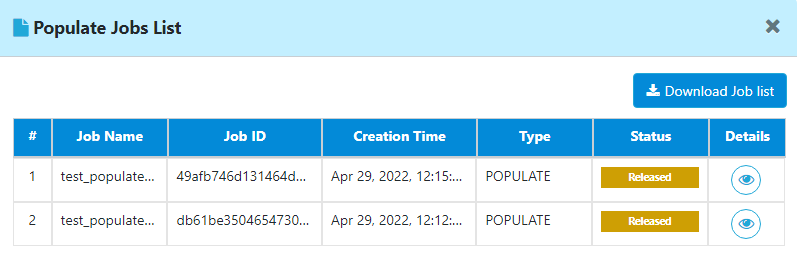 Populate Job ListThe populate job list is displayed which can be downloaded by clicking the Download button.
Populate Job ListThe populate job list is displayed which can be downloaded by clicking the Download button. - Click
 icon to view more details.
icon to view more details. - Click
 icon to close the window and return to Blob Lineage page.
icon to close the window and return to Blob Lineage page.
Feature Details
The following details are displayed under this option,
- Stream ID
- Stream Type
- Workflow ID
- Deployment ID
- Session ID
Source
The disk group details for physical workflow groups and request ID for soft workflow groups are is shown here.
Media
The media details for physical workflow groups and request ID for soft workflow groups are is shown here.
Edge Cluster
The cluster that executed the workflow to produce the blob is shown here.
Workflow
1. Click Workflow to view details of the workflow. Following actions can be performed in this window,
View Yaml
1. Click  icon to view Yaml details.
icon to view Yaml details.
Filter Graphs
- Click Filter Graphs. Details of how the blob was processed from the source and the traverse is displayed in this page.
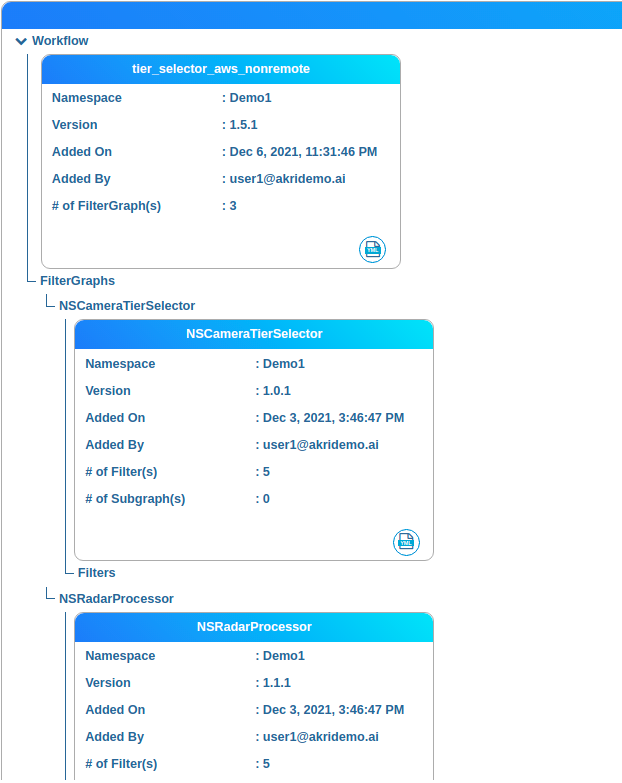 Filter Graphs
Filter Graphs


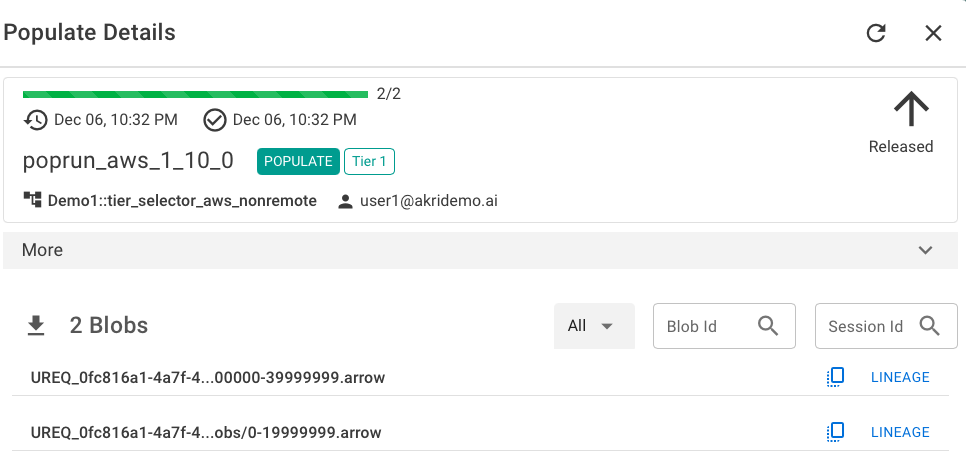

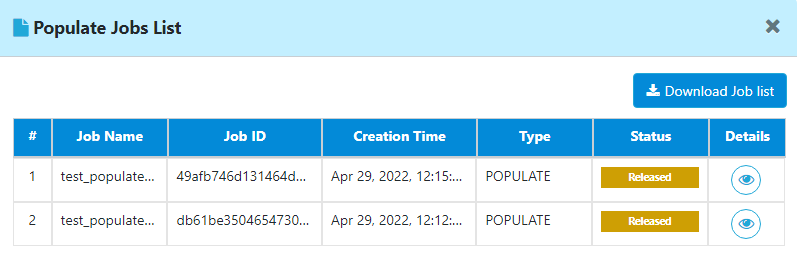
 icon to view more details.
icon to view more details. icon to close the window and return to Blob Lineage page.
icon to close the window and return to Blob Lineage page.